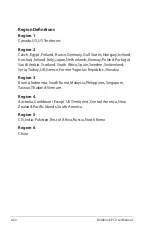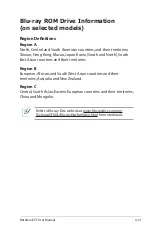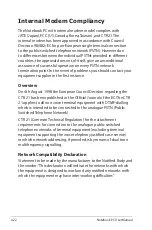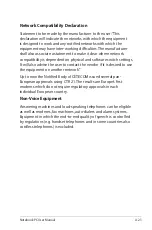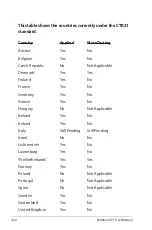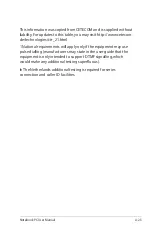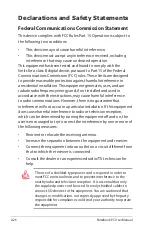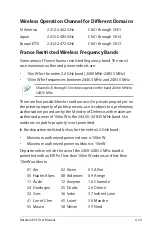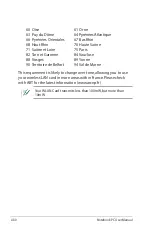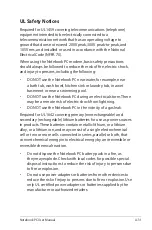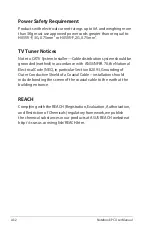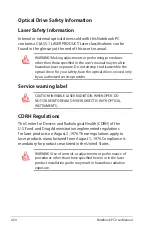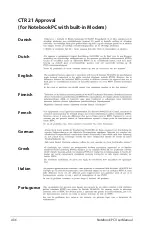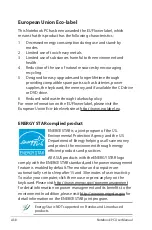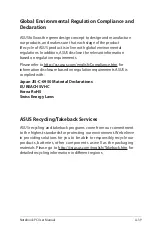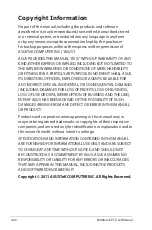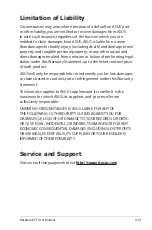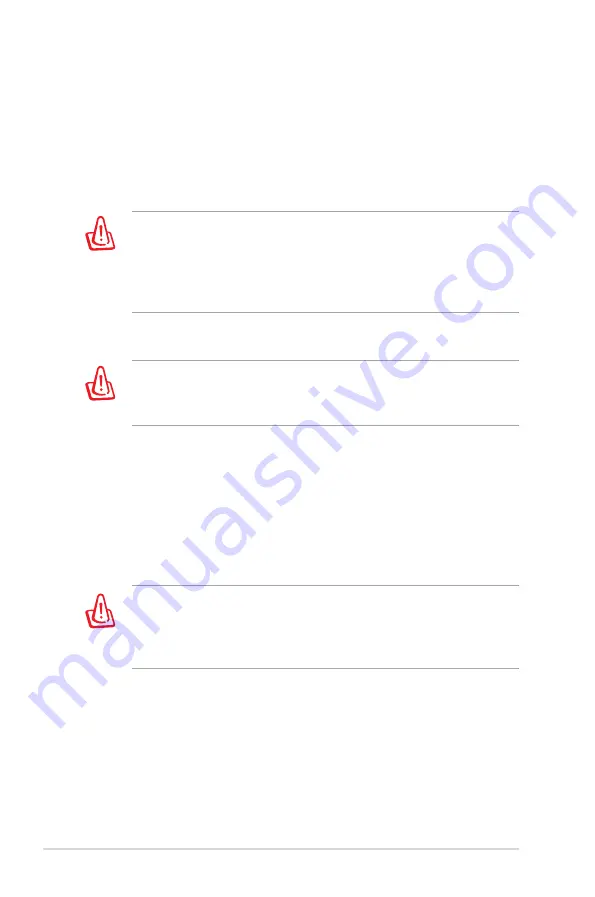
A-34
Notebook PC User Manual
Optical Drive Safety Information
Laser Safety Information
Internal or external optical drives sold with this Notebook PC
contains a CLASS 1 LASER PRODUCT. Laser classifications can be
found in the glossary at the end of this user’s manual.
WARNING! Making adjustments or performing procedures
other than those specified in the user’s manual may result in
hazardous laser exposure. Do not attempt to disassemble the
optical drive. For your safety, have the optical drive serviced only
by an authorized service provider.
Service warning label
CAUTION! INVISIBLE LASER RADIATION WHEN OPEN. DO
NOT STARE INTO BEAM OR VIEW DIRECTLY WITH OPTICAL
INSTRUMENTS.
CDRH Regulations
The Center for Devices and Radiological Health (CDRH) of the
U.S. Food and Drug Administration implemented regulations
for laser products on August 2, 1976. These regulations apply to
laser products manufactured from August 1, 1976. Compliance is
mandatory for products marketed in the United States.
WARNING! Use of controls or adjustments or performance of
procedures other than those specified herein or in the laser
product installation guide may result in hazardous radiation
exposure.
Summary of Contents for A45A
Page 1: ...Notebook PC User Manual December 2011 E6994 ...
Page 5: ...1 Chapter 1 Introducing the Notebook PC ...
Page 13: ...2 Chapter 2 Knowing the parts ...
Page 26: ......
Page 27: ...3 Chapter 3 Getting Started ...
Page 49: ...4 Chapter 4 Using the Notebook PC ...
Page 63: ...Notebook PC User Manual 63 Installing the hard disk drives 2 1 2 2 1 1 2 2 2 1 2 ...
Page 75: ...A Appendix ...
Page 111: ...Notebook PC User Manual A 37 Spanish Swedish ...