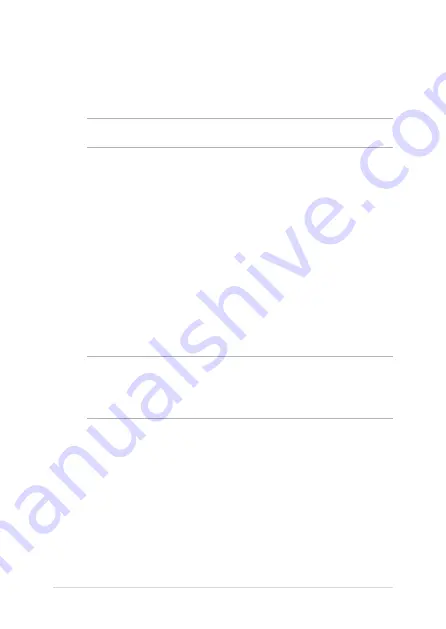
74
Notebook PC E-Manual
DVD-ROM Drive Information
The DVD-ROM drive allows you to view and create your own CDs and DVDs. You
can purchase an optional DVD viewer software to view DVD titles.
NOTE:
The DVD-ROM Drive is available on selected models.
Regional Playback Information
Playback of DVD movie titles involves decoding MPEG2 video, digital AC3 audio
and decryption of CSS protected content. CSS (sometimes called copy guard) is
the name given to the content protection scheme adopted by the motion picture
industry to satisfy a need to protect against unlawful content duplication.
Although the design rules imposed on CSS licensors are many, one rule that is
most relevant is playback restrictions on regionalized content. In order to facilitate
geographically staggered movie releases, DVD video titles are released for
specific geographic regions as defined in “Region Definitions” below. Copyright
laws require that all DVD movies be limited to a particular region (usually coded
to the region at which it is sold). While DVD movie content may be released for
multiple regions, CSS design rules require that any system capable of playing CSS
encrypted content must only be capable of playing one region.
IMPORTANT!
The region setting may be changed up to five times using the viewer
software, then it can only play DVD movies for the last region setting. Changing the
region code after that will require factory resetting which is not covered by warranty. If
resetting is desired, shipping and resetting costs will be at the expense of the user.
Summary of Contents for A516JA-BQ1023T
Page 1: ...E17020 First Edition August 2020 E Manual ...
Page 12: ...12 Notebook PC E Manual ...
Page 13: ...Notebook PC E Manual 13 Chapter 1 Hardware Setup ...
Page 25: ...Notebook PC E Manual 25 Chapter 2 Using your Notebook PC ...
Page 28: ...28 Notebook PC E Manual Lift to open the display panel Press the power button ...
Page 39: ...Notebook PC E Manual 39 Chapter 3 Working with Windows 10 ...
Page 58: ...58 Notebook PC E Manual ...
Page 59: ...Notebook PC E Manual 59 Chapter 4 Power On Self Test POST ...
Page 65: ...Notebook PC E Manual 65 Tips and FAQs ...
Page 72: ...72 Notebook PC E Manual ...
Page 73: ...Notebook PC E Manual 73 Appendices ...
Page 89: ...Notebook PC E Manual 89 German Greek Italian Portuguese Spanish Swedish ...
















































