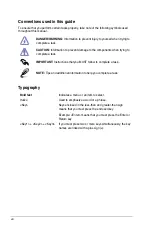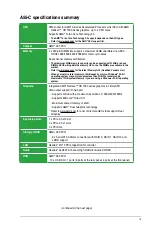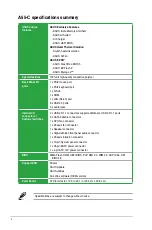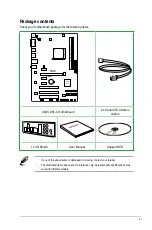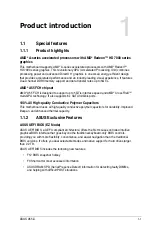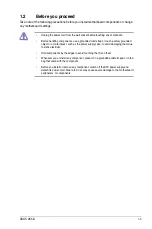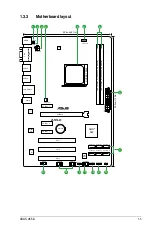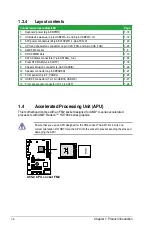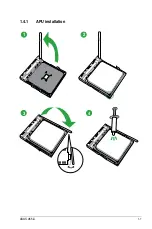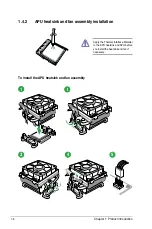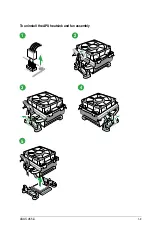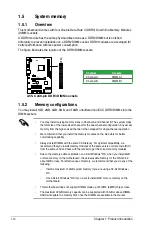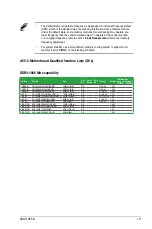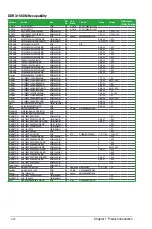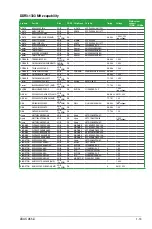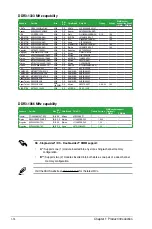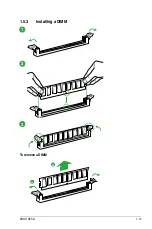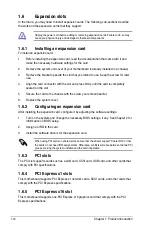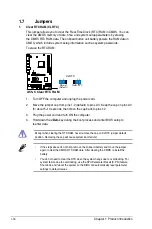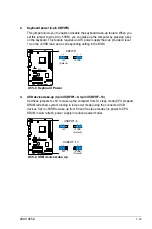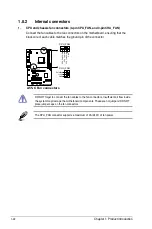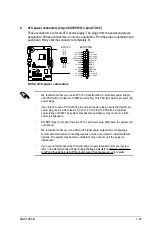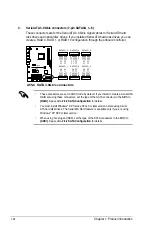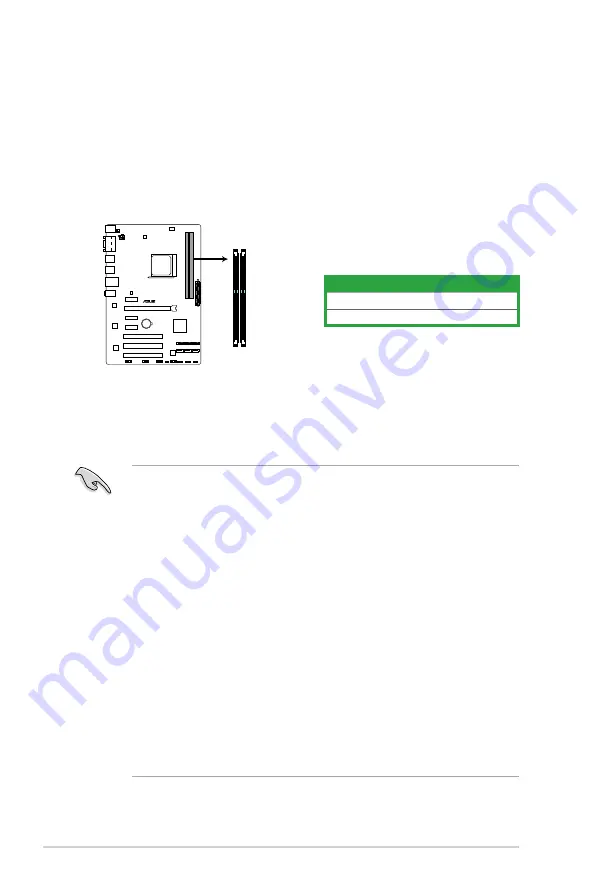
1.5
System memory
1.5.1
Overview
This motherboard comes with four Double Data Rate 3 (DDR3) Dual Inline Memory Modules
(DIMM) sockets.
A DDR3 module has the same physical dimensions as a DDR2 DIMM but is notched
differently to prevent installation on a DDR2 DIMM socket. DDR3 modules are developed for
better performance with less power consumption.
The figure illustrates the location of the DDR3 DIMM sockets:
Channel
Sockets
Channel A
DIMM_A1
Channel B
DIMM_B1
1.5.2
Memory configurations
You may install 1GB, 2GB, 4GB, 8GB, and 16GB unbuffered non-ECC DDR3 DIMMs into the
DIMM sockets.
•
You may install varying memory sizes in Channel A and Channel B. The system maps
the total size of the lower-sized channel for the dual-channel configuration. Any excess
memory from the higher-sized channel is then mapped for single-channel operation.
•
We recommend that you install the memory modules on the blue slots for better
overclocking capability.
•
Always install DIMMs with the same CAS latency. For optimal compatibility, we
recommend that you install memory modules of the same version or date code (D/C)
from the same vendor. Check with the retailer to get the correct memory modules.
•
Due to the memory address limitation on 32-bit Windows
®
OS, when you install 4GB
or more memory on the motherboard, the actual usable memory for the OS can be
about 3GB or less. For effective use of memory, we recommend that you do any of the
following:
-
Install a maximum of 3GB system memory if you are using a 32-bit Windows
®
OS.
-
Use a 64-bit Windows
®
OS if you want to install 4GB or more memory on the
motherboard.
•
This motherboard does not support DIMMs made up of 512Mb (64MB) chips or less.
•
The maximum 32GB memory capacity can be supported with 16GB or above DIMMs.
ASUS will update the memory QVL once the DIMMs are available in the market.
A55-C
A55-C 240-pin DDR3 DIMM sockets
DIMM_A1
DIMM_B1
Chapter 1: Product introduction
1-10