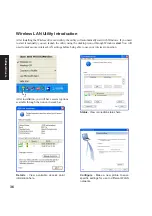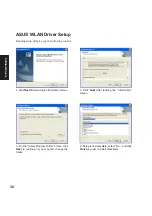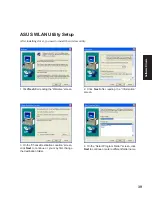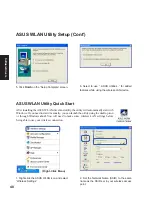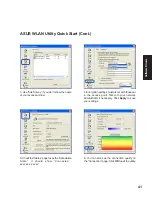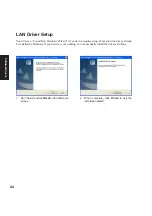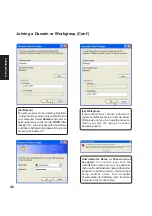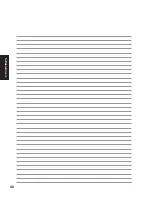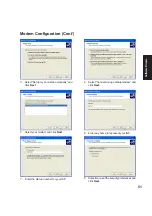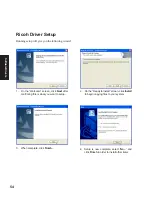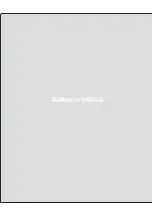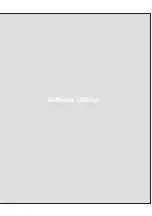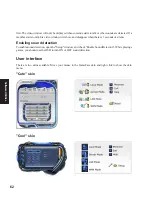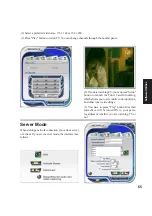50
Software
Drivers
1. From “My Network Places”, click “View
network connections and then “Create a new
connection”.
2. Select “Connect to the Internet” and click
Next.
Modem Configuration
Use New Connection Wizard in “Network Connections” to start the configuration wizard to your modem.
The New Connection Wizard also allows configuration for other communication devices (if available) such
as LAN, ISDN, ADSL, or Bluetooth.
Modem Driver Setup
Running setup will give you the following wizard:
1. On the “Welcome” screen, click Next after
reading.
2. Setup is now complete, click OK to exit the
wizard.
Summary of Contents for A6G
Page 1: ...E2312 Oct 2005 Notebook PC Drivers and Utilities User s Manual ...
Page 11: ...Software Drivers ...
Page 12: ...Software Drivers ...
Page 20: ...20 Software Drivers ...
Page 28: ...28 Software Drivers ...
Page 42: ...42 Software Drivers ...
Page 48: ...48 Software Drivers ...
Page 55: ...Software Utilities ...
Page 56: ...Software Utilities ...
Page 72: ...72 Software Utilities ...
Page 76: ...76 Software Utilities ...
Page 94: ...94 Software Utilities ...
Page 114: ...114 Software Utilities ...
Page 118: ...118 Software Utilities ...