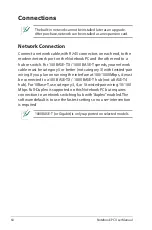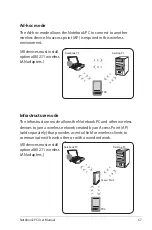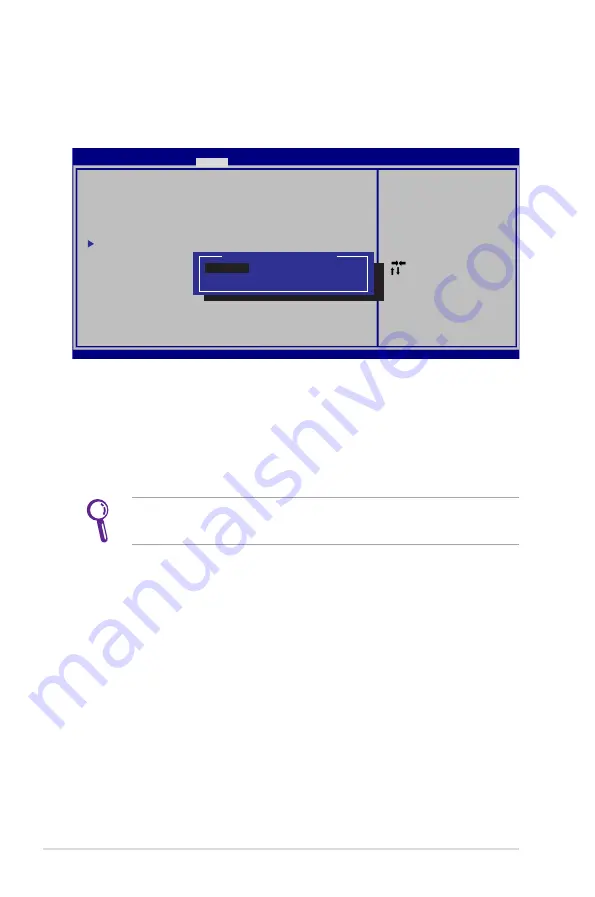
A-6
Notebook PC User Manual
I/O Interface Security
To lock the I/O interface:
1. On the
Security screen, select I/O Interface Security.
2. Select an interface you would like to lock and click
LOCKED.
The I/O Interface Security settings can only be altered when
you log in with Administrator privilege.
: Select Screen
: Select Item
Enter: Select
+/—: Change Opt.
F1: General Help
F9: Optimized Defaults
F10: Save ESC: Exit
Version 2.01.1208. Copyright (C) 2010 American Megatrends, Inc.
Aptio Setup Utility - Copyright (C) 2010 American Megatrends, Inc.
Security
I/O Interface Security
LAN Network Interface
[UNLOCKED]
Wireless Network Interface
[UNLOCKED]
HD AUDIO Interface
[UNLOCKED]
SATA 2nd HDD Interface
[UNLOCKED]
SATA ODD Interface
[UNLOCKED]
USB Interface Security
If Locked, 2nd SATA HDD will be
disabled.
SATA 2nd HDD Interface
UNLOCKED
LOCKED
Summary of Contents for A73B
Page 1: ...Notebook PC User Manual May 2011 E6624 ...
Page 5: ...1 Chapter 1 Introducing the Notebook PC ...
Page 13: ...2 Chapter 2 Knowing the parts ...
Page 25: ...3 Chapter 3 Getting Started ...
Page 47: ...4 Chapter 4 Using the Notebook PC ...
Page 61: ...Notebook PC User Manual 61 Removing the hard disk drives 1 1 2 2 1 1 2 2 1 1 2 2 ...
Page 62: ...62 Notebook PC User Manual Installing the hard disk drives 1 2 1 2 1 2 1 ...
Page 73: ...A Appendix ...
Page 110: ...A 38 Notebook PC User Manual Spanish Swedish ...