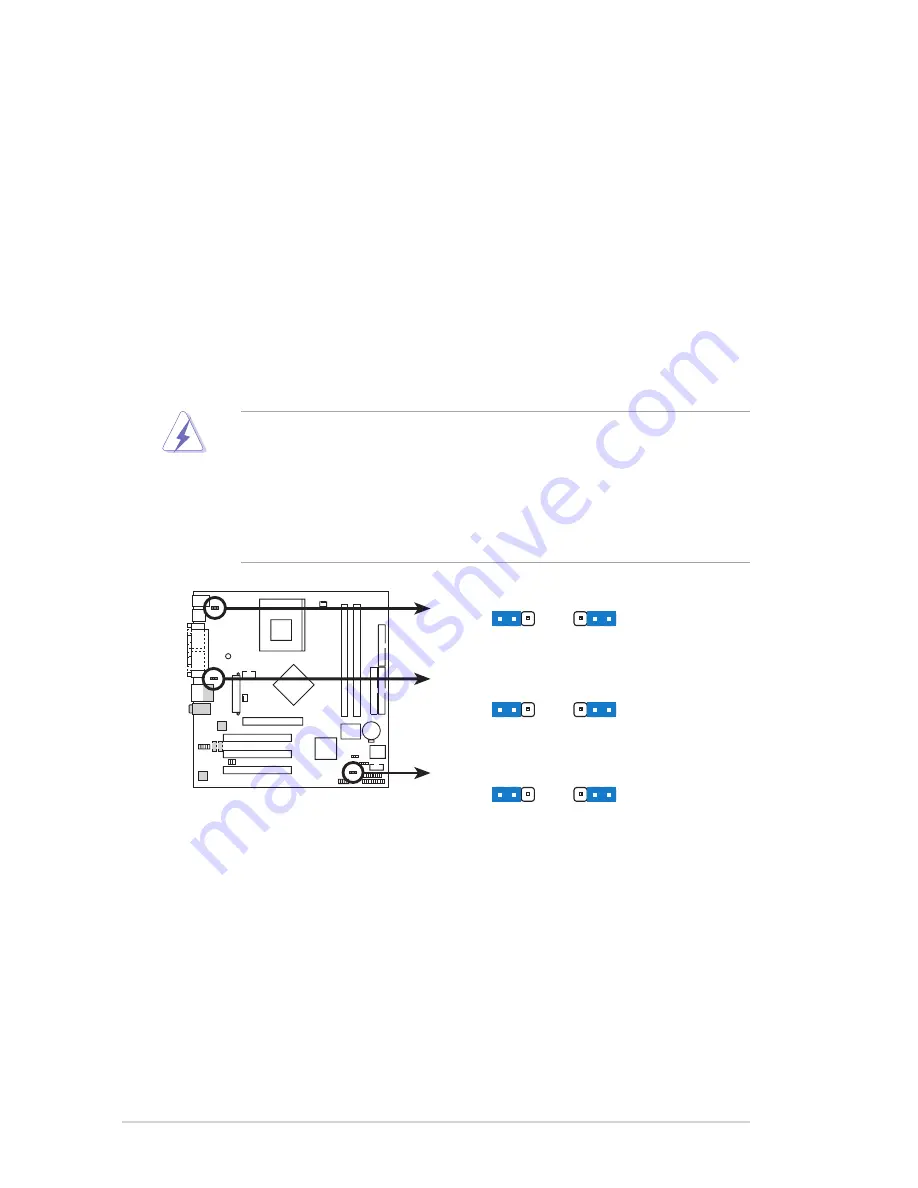
1-14
Chapter 1: Product introduction
1.11
Jumpers
This section describes and illustrates the jumpers on the motherboard.
1. USB device wake-up (3-pin USBPW12, USBPW34, USBPW56)
Set these jumpers to +5V to wake up the computer from S1 sleep mode (CPU
stopped, DRAM refreshed, system running in low power mode) using the
connected USB devices. Set to +5VSB to wake up from S3 sleep mode (no
power to CPU, DRAM in slow refresh, power supply in reduced power mode).
Both jumpers are set to pins 1-2 (+5V) by default because not all computers
have the appropriate power supply to support this feature.
The USBPW12 jumper is for the rear USB port. USBPW34 and USBPW56 are
for the internal USB header that you can connect to front USB ports.
A7N8X-VM
A7N8X-VM/400 USB Device Wake Up
USBPW34
USBPW12
2 3
2
1
+5V
(Default)
+5VSB
USBPW56
2 3
2
1
+5V
(Default)
+5VSB
2 3
2
1
+5V
(Default)
+5VSB
•
This feature requires a power supply that can provide at least 2A
on the +5VSB lead when these jumpers are set to +5VSB.
Otherwise, the system does not power up.
•
The total current consumed must NOT exceed the power supply
capability (+5VSB) whether under normal condition or in sleep
mode.
Summary of Contents for A7N8X-VM 400
Page 1: ...Motherboard A7N8X VM 400 User Guide ...
Page 10: ......
















































