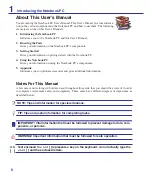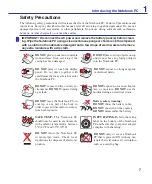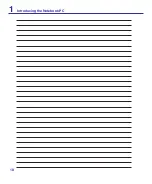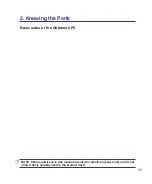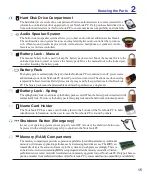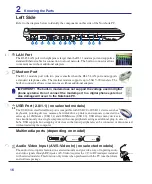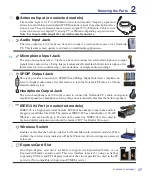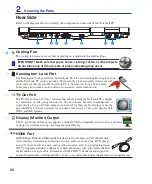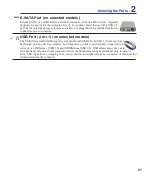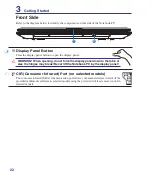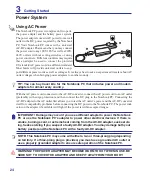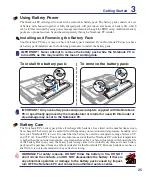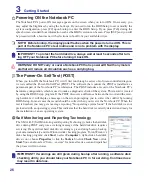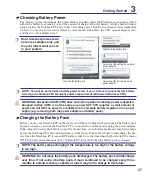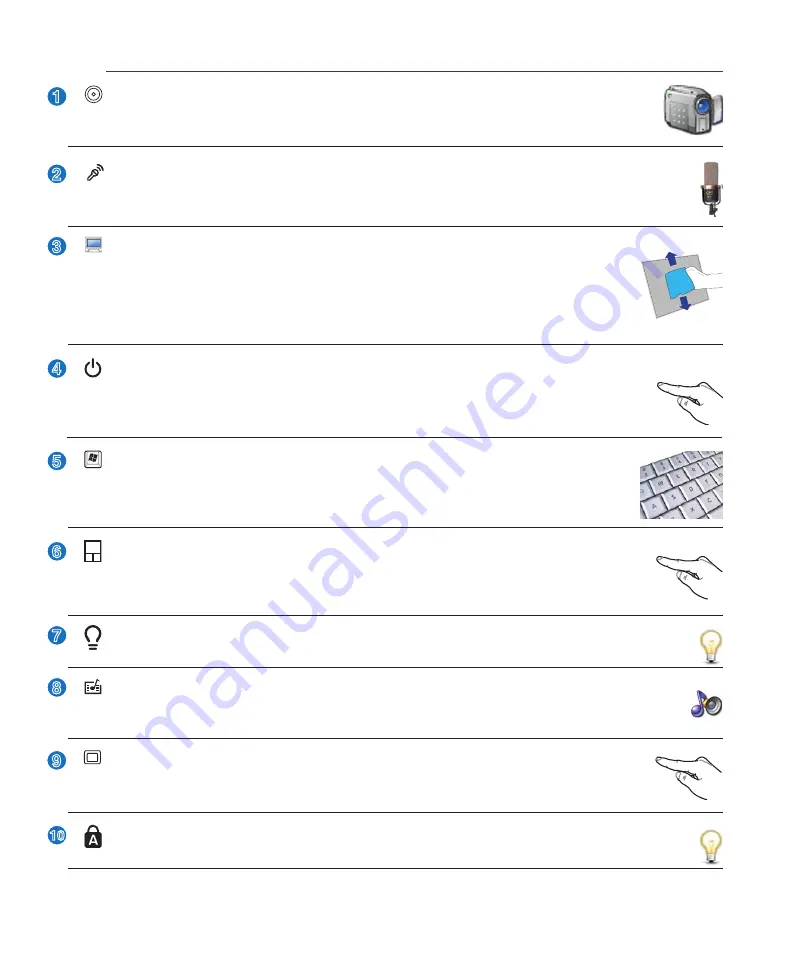
13
Knowing the Parts
2
2
3
4
5
6
1
7
8
9
10
Microphone (Built-in)
The built-in mono microphone can be used for video conferencing, voice narrations, or simple
audio recordings.
Display Panel
The display panel functions the same as a desktop monitor. The Notebook PC uses an
active matrix TFT LCD, which provides excellent viewing like that of desktop monitors.
Unlike desktop monitors, the LCD panel does not produce any radiation or flickering, so it
is easier on the eyes. Use a soft cloth without chemical liquids (use plain water if necessary)
to clean the display panel.
Status Indicators (top)
Status indicators represent various hardware/software conditions. See indicator details in section 3.
Instant Keys
Instant keys allow you to launch frequently used applications with one push of a button.
Details
are described in section 3.
Touchpad and Buttons
The touchpad with its buttons is a pointing device that provides the same functions as a desk-
top mouse. A software-controlled scrolling function is available after setting up the included
touchpad utility to allow easy Windows or web navigation.
Status Indicators (front)
Status indicators represent various hardware/software conditions. See indicator details in section 3.
Camera (on selected models)
The built-in camera allows picture taking or video recording. Can be used with video confer-
encing and other interactive applications.
Power Switch
The power switch turns ON and OFF the Notebook PC or putting the Notebook PC into sleep
or hibernation modes. Actual behavior of the power switch can be customized in Windows
Control Panel “Power Options.”
Keyboard
The keyboard provides full-sized keys with comfortable travel (depth at which the keys
can be depressed) and palm rest for both hands. Two Windows function keys are provided
to help ease navigation in the Windows operating system.
Multimedia Control Buttons (on selected models)
The multimedia control buttons allows for convenient controlling of the multimedia application.
(See section 3 for more information).
Summary of Contents for A7S
Page 4: ... Contents ...
Page 10: ...10 1 Introducing the Notebook PC ...
Page 56: ...56 4 Using the Notebook PC ...
Page 87: ...Appendix A ...