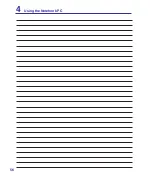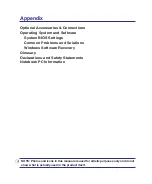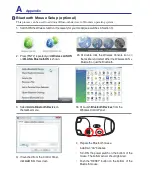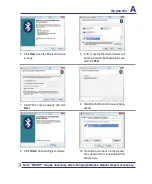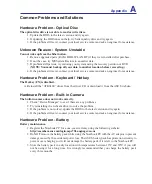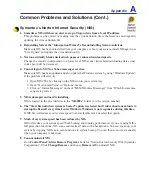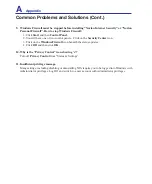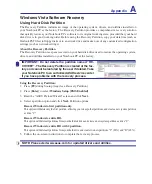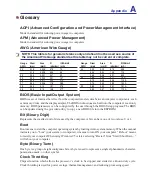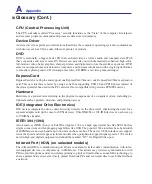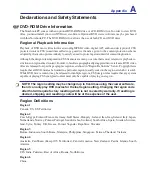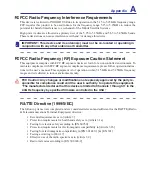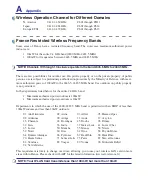Appendix
A
Common Problems and Solutions (Cont.)
Symantec’s Norton Internet Security (NIS)
1. Sometimes NIS will show an alert to stop a Trojan virus from a local IP address.
This problem can be solved by making sure the virus definition file is the latest one and regularly
updating the virus definition file.
2. Reinstalling fails at the “Information Wizard” after uninstalling Norton Antivirus.
Make sure NIS has been uninstalled from your computer, reboot your system, install NIS again, use
“Live Update” and update the virus definition file.
3. Norton accidently blocks desired web pages or reduces download speeds.
Change the security configuration to a lower level. NIS scans virus while downloading data so net
-
work speed will be decreased.
4. Cannot login to MSN or Yahoo messenger services.
Make sure NIS has been updated and also update the Windows system by using “Windows Update”.
If the problem still exist, try:
1. Open NIS 200x by clicking on the NIS icon in your system tray.
2. Open “Norton AntiVirus” in “Options” menu.
3. Click on “Instant Messenger” uncheck “MSN/Windows Messenger” from “Which Instant mes-
sengers to protect.”
5. NIS is damaged and need reinstalling.
NIS is located in the provided disc in the “
NIS200x
” folder (x is the version number).
6. The “Start firewall when system is booted” option is selected but it takes about one minute to
startup the firewall every time I enter Windows. Windows is not responsive during this time.
If NIS firewall reduces your system speed to an intolerable level, deselect that option.
7. Much of my system speed has been reduced by NIS.
NIS will reduce your system speed (both booting and running performance) if you are using NIS’s
full protection functions, NIS scans and tracks all data in the background. You can speed up your
system by stopping NIS’s auto scan functions in system bootup. You can then scan virus manually
when your computer is not in use.
8. Cannot uninstall NIS.
Go to
Control Panel
|
Add or Remove Programs
. Look for “Norton Internet Security 200x (Symantec
Corporation)”. Click
Change/Remove
and choose
Remove All
to uninstall NIS.
Summary of Contents for A7S
Page 4: ... Contents ...
Page 10: ...10 1 Introducing the Notebook PC ...
Page 56: ...56 4 Using the Notebook PC ...
Page 87: ...Appendix A ...