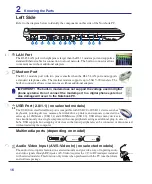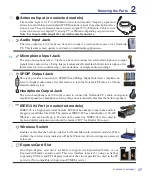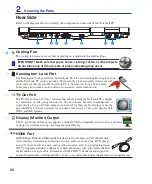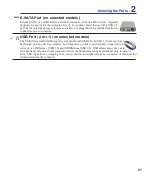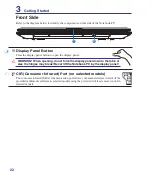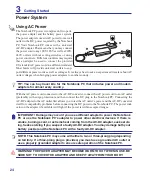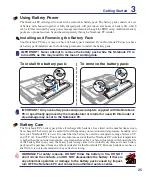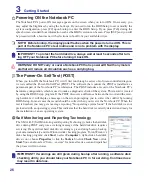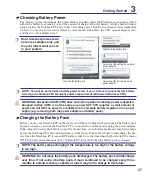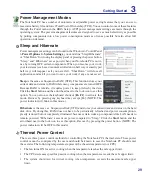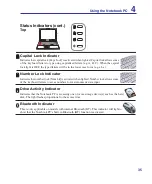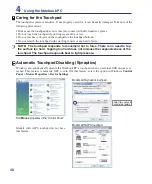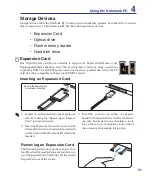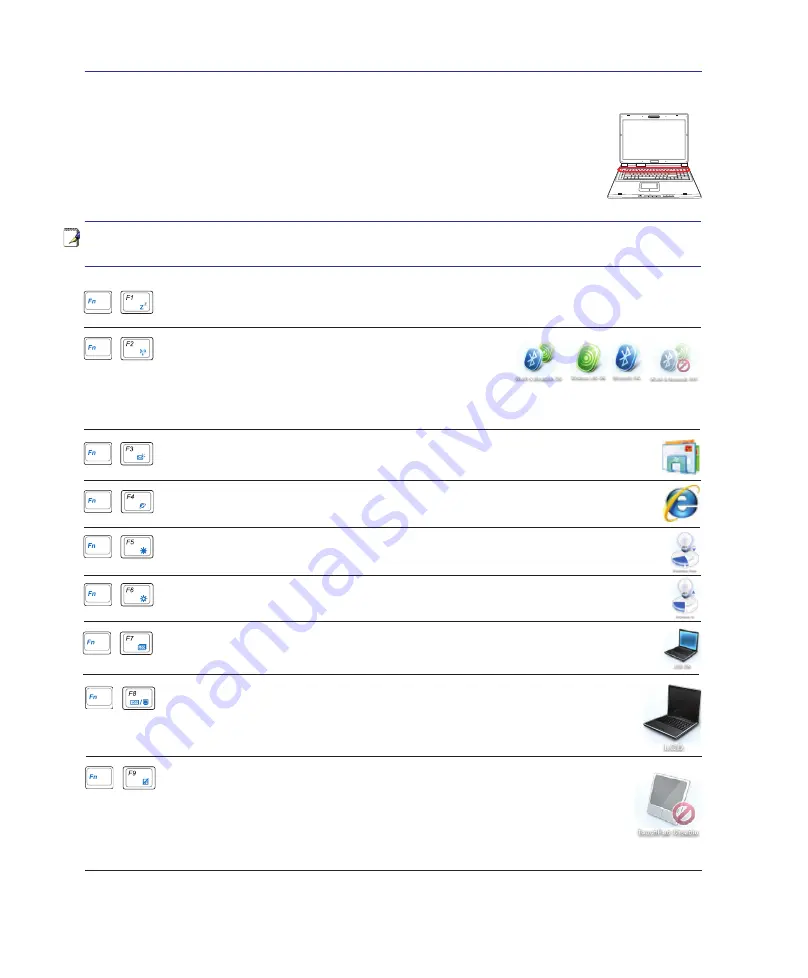
30
3
Getting Started
<000>
Special Keyboard Functions
Colored Hot Keys
The following defines the colored hot keys on the Notebook PC’s keyboard. The
colored commands can only be accessed by first pressing and holding the function
key while pressing a key with a colored command.
NEXT
PREW
STOP
PLAY / PAUSE
NOTE: The Hot Key locations on the function keys may vary depending on model but the
functions should remain the same. Follow the icons instead of the function keys.
“Zz” Icon (F1):
Places the Notebook PC in suspend mode (either Save-to-RAM or Save-
to-Disk depending on sleep button setting in power management setup).
Filled Sun Icon (F5):
Decreases the display brightness
Open Sun Icon (F6):
Increases the display brightness
“e” Icon (F4):
Pressing this button will launch your Internet browser application
while Windows is running.
Envelope Icon (F3):
Pressing this button will launch your Email application while
Windows is running.
LCD Icon (F7):
Toggles the display panel ON and OFF. (On certain models; stretches
the screen area to fill the entire display when using low resolution modes.)
LCD/Monitor Icons (F8):
Toggles between the Notebook PC’s LCD display and an
external monitor in this series: Notebook PC LCD -> External Monitor -> Both. (This
function does not work in 256 Colors, select High Color in Display Property Settings.)
NOTE: Must connect an external monitor “before” booting up.
Radio Tower (F2):
Wireless Models Only: Toggles the
internal wireless LAN or Bluetooth (on selected models)
ON or OFF with an on-screen-display. When enabled, the
corresponding wireless indicator will light. Windows software settings are necessary to
use the wireless LAN or Bluetooth.
(continued on next page)
Crossed-out Touchpad (F9)
: Toggles the built-in touchpad LOCKED (disabled)
and UNLOCKED (enabled). Locking the touchpad will prevent you from acci
-
dentally moving the cursor while typing and is best used with an external pointing
device such as a mouse. NOTE: Selected models have an indicator between the
touchpad buttons will light when the touchpad is UNLOCKED (enabled) and
not light when the touchpad is LOCKED (disabled).
Summary of Contents for A7S
Page 4: ... Contents ...
Page 10: ...10 1 Introducing the Notebook PC ...
Page 56: ...56 4 Using the Notebook PC ...
Page 87: ...Appendix A ...