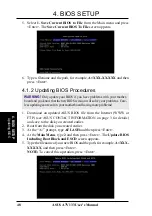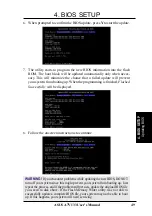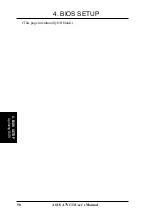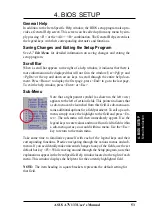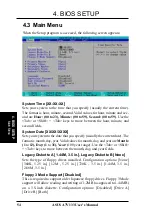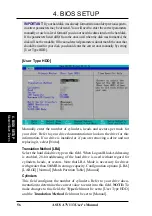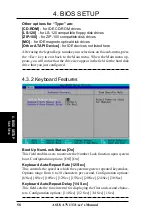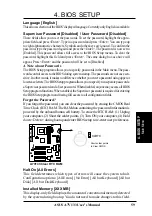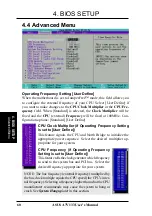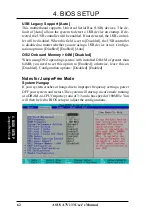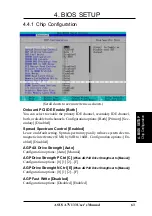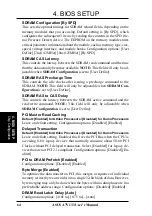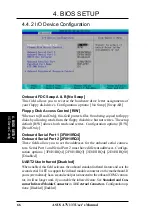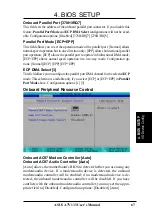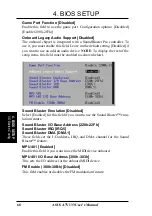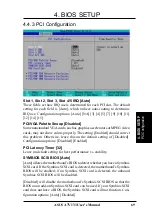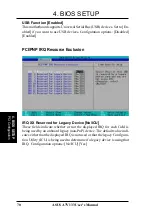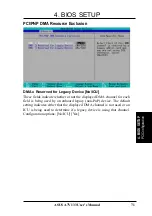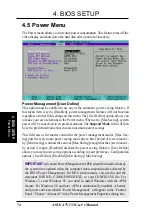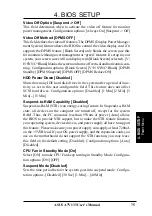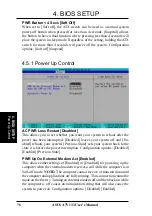ASUS A7V133 User’s Manual
61
4. BIOS SETUP
4. BIOS SETUP
Advanced Menu
System Performance Setting [Optimal]
This function controls settings related to system memory performance. When
[Optimal] is selected, DRAM bank interleave, 4k page, and burst refresh
will be enabled to boost system performance. For more system stability,
select [Normal]. Configuration options: [Optimal] [Normal]
CPU Vcore Setting [Auto]
In JumperFree mode, this field allows you to select the core voltage supplied
to the CPU. Leave on [Auto] to use the CPU default setting. If you want to set
it manually, select [User Define], go to the subsequent CPU Vcore field, and
refer to your CPU documentation to make the configuration.
CPU Level 1 Cache, CPU Level 2 Cache [Enabled]
These fields allow you to choose from the default of [Enabled] or choose
[Disabled] to turn on or off the CPU’s Level 1 and Level 2 built-in cache.
Configuration options: [Disabled] [Enabled]
CPU Level 2 Cache ECC Check [Disabled]
This function controls the ECC capability in the CPU level 2 cache. Con-
figuration options: [Disabled] [Enabled]
BIOS Update [Enabled]
This functions as an update loader integrated into the BIOS to supply the
processor with the required data. In the default position of [Enabled], the
BIOS will load the update on all processors during system bootup. Configu-
ration options: [Disabled] [Enabled]
PS/2 Mouse Function Control [Auto]
The default of [Auto] allows the system to detect a PS/2 mouse on startup.
If detected, IRQ12 will be used for the PS/2 mouse. IRQ12 will be reserved
for expansion cards only if a PS/2 mouse is not detected. [Enabled] will
always reserve IRQ12, whether on startup a PS/2 mouse is detected or not.
Configuration options: [Enabled] [Auto]
DRAM Frequency
This field determines whether the memory clock frequency is set to be in
synchronous or asynchronous mode with respect to the CPU Frequency.
This must be set in conjunction with CPU (external) Frequency to match
the speed of your SDRAM. When you press <Enter> on this field, the first
available option in the pop-up menu equals the CPU Frequency you select
for the previous field, and the second available option is the CPU Frequency
multiplied by 4/3. To maintain and ensure system stability, DRAM Fre-
quency is set to [100 MHz] when the BIOS setup default settings are loaded/
selected.