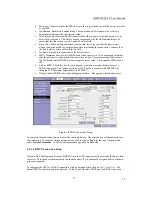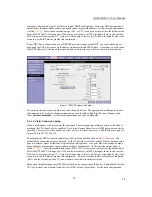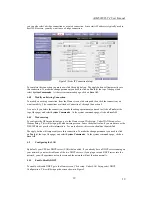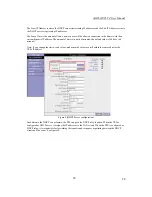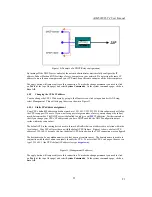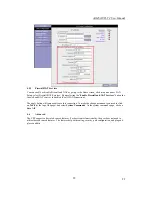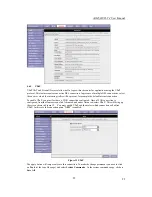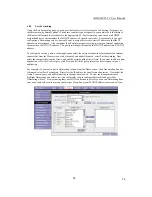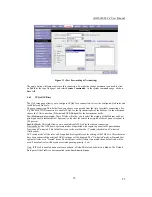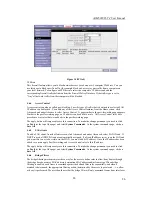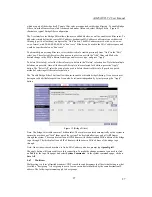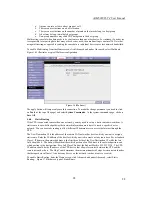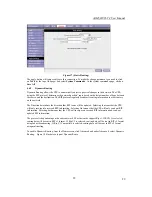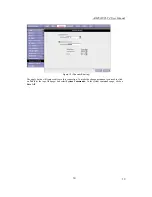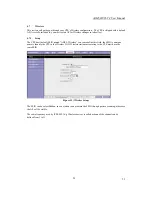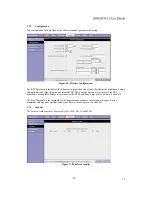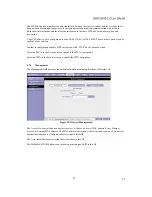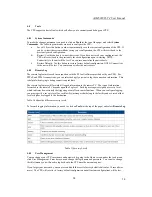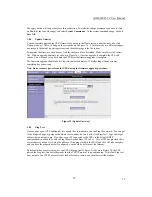AAM6020VI-T4 User Manual
28
28
a. Anyone can join or leave a host group at will.
b. There are no restrictions on a host's location.
c. There are no restrictions on the number of members that may belong to a host group.
d. A host may belong to multiple host groups.
e. Non-group members may send UDP datagrams to the host group.
Multicasting is useful when data needs to be sent to more than one other device. For instance, if one device
is responsible for acquiring data that many other devices need, then multicasting is a natural fit. Note that
using multicasting as opposed to sending the same data to individual devices uses less network bandwidth.
To enable Multicasting, from the Home screen, click Advanced and under Advanced, select Muliticast.
Figure 16-1 illustrates a typical Multicast configuration.
Figure 16 (Multicast)
The apply button will temporarily save this connection. To make the change permanent you need to click
on
Tools
(at the top of the page) and select
System Commands
. At the system commands page, click on
Save All
.
4.6.8 Static
Routing
If the CPE is connected to more than one network, you may need to set up a static route between them. A
static route is a pre-defined pathway that network information must travel to reach a specific host or
network. You can use static routing to allow different IP domain users to access the Internet through the
CPE.
The New Destination IP is the address of the remote LAN network or host to which you want to assign a
static route. Enter the IP address of the host for which you wish to create a static route here. For a standard
Class C IP domain, the network address is the first three fields of the New Destination IP, while the last
field should be 0. The Subnet Mask identifies which portion of an IP address is the network portion, and
which portion is the host portion. For a full Class C Subnet, the Subnet Mask is 255.255.255.0. The CPE
IP address should be the IP address of the CPE device that allows for contact between the CPE and the
remote network or host. The Hop Count determines the maximum number of steps between network nodes
that data packets will travel. A node is any device on the network (such as a router or switch)
To enable Static Routing, from the Home screen, click Advanced and under Advanced, select Static
Routing. Figure 17 illustrates a typical Static Route.