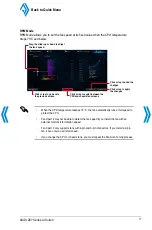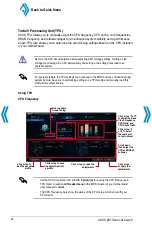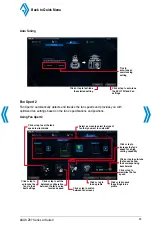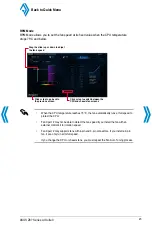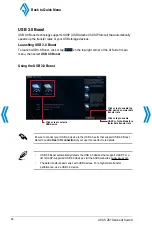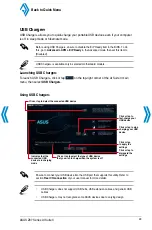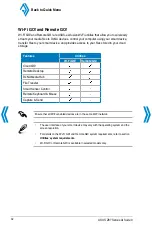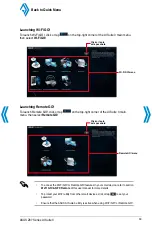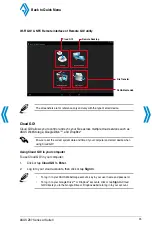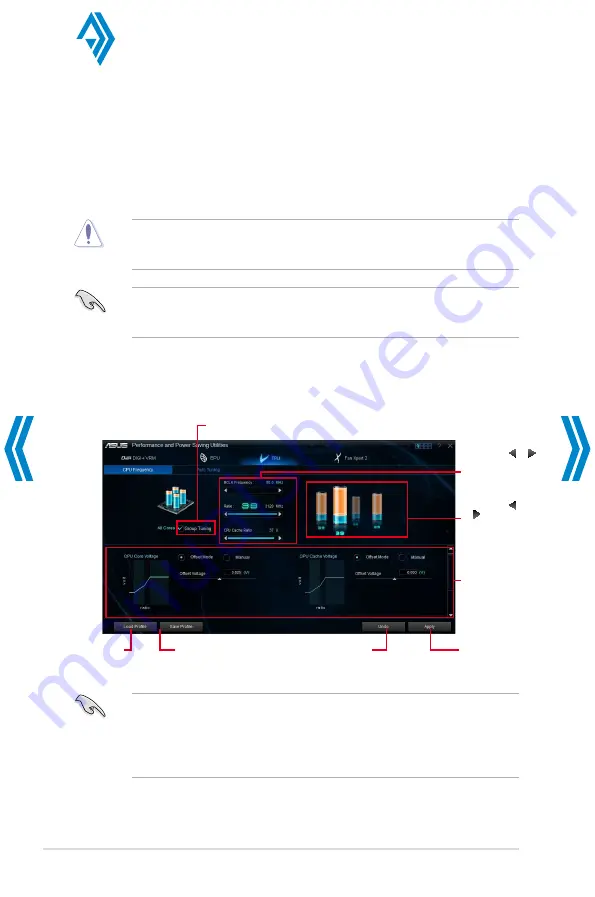
22
ASUS Z87 Series AI Suite 3
Using TPU
TurboV Processing Unit (TPU)
ASUS TPU allows you to manually adjust the CPU frequency, CPU cache, core frequencies,
DRAM frequency, and related voltages for an enhanced system stability and a performance
boost. TPU also allows you to auto-tune the overclocking settings based on the CPU installed
in your motherboard.
Refer to the CPU documentation before adjusting CPU voltage settings. Setting a high
voltage may damage the CPU permanently and setting a low voltage may lead to an
unstable system.
For system stability, the TPU settings are not saved in the BIOS and are not loaded during
system bootup. Save your overclocking settings as a TPU profile and manually load this
profile after system bootup.
CPU Frequency
Tick to enable
Group Tuning
Click or tap to save
the adjustment into
a profile
Click or tap to
load the saved
profile
Click or tap
to apply the
adjustments
Click or tap to undo the
adjustments
•
Set the CPU Core Ratio item in BIOS to
[Auto]
before using the CPU Frequency in
TPU. Refer to section
Ai Tweaker menu
in the BIOS chapter of your motherboard
user manual for details.
•
The CPU Frequency bars show the status of the CPU cores, which vary with your
CPU model.
Click or tap or
to adjust the Base
Clock Frequency,
CPU Ratio, and
CPU Cache Ratio
Click or tap
or to select
the number of
cores to adjust
Scroll down
then adjust the
CPU and DRAM
voltages
Back to Quick Menu
Summary of Contents for Al Suite 3
Page 58: ......