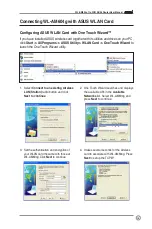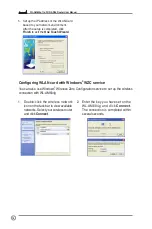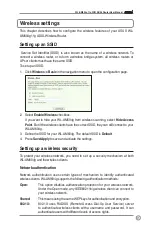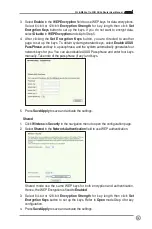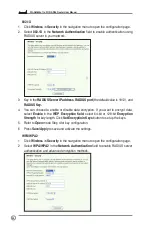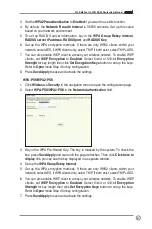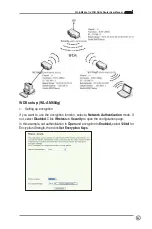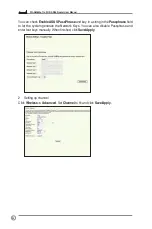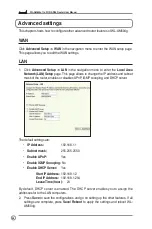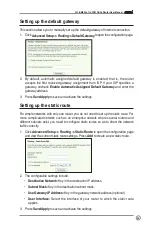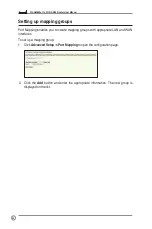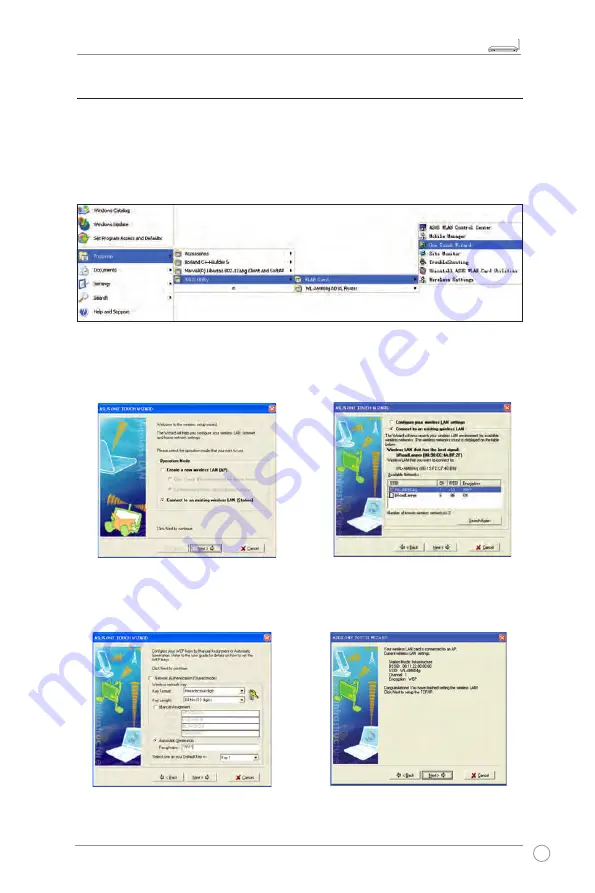
WL-AM604g 11g WiFi ADSL Router User Manual
15
LINK
AP
ACT
xDSL
LAN
4
3
2
1
!
Connecting WL-AM604g with ASUS WLAN Card
Configuring ASUS WLAN Card with One Touch Wizard™
If you have installed ASUS wireless card together with its utilities and drives on your PC,
click
Start -> All Programs -> ASUS Utility-> WLAN Card -> One Touch Wizard
to
launch the One Touch Wizard utility.
3. Set the authentication and encryption of
your WLAN card the same with those at
WL-AM604g. Click
Next
to continue.
1. Select
Connect to an existing wireless
LAN (Station)
radio button and click
Next to continue
.
2. One Touch Wizard searches and displays
the available APs in the
Available
Networks
list. Select WL-AM604g and
press
Next
to continue.
4. It takes several seconds for the wireless
card to associate with WL-AM604g. Press
Next
to set up the TCP/IP.