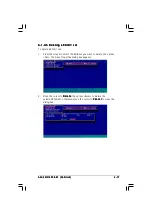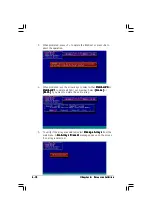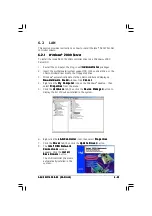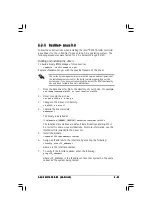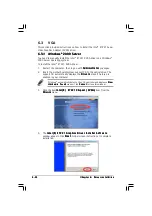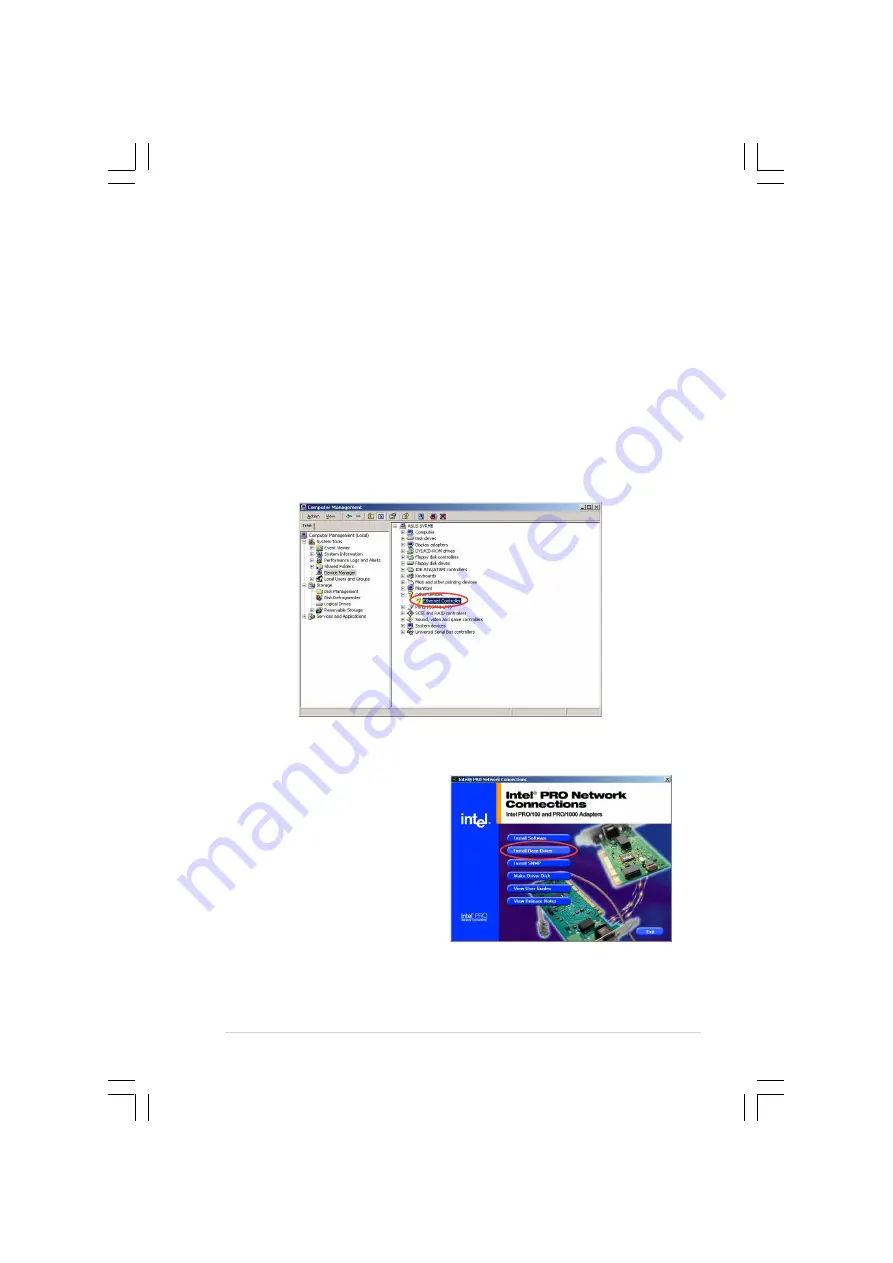
A S U S A P 1 6 0 0 R - E 2 ( A A 2 / A I 2 )
A S U S A P 1 6 0 0 R - E 2 ( A A 2 / A I 2 )
A S U S A P 1 6 0 0 R - E 2 ( A A 2 / A I 2 )
A S U S A P 1 6 0 0 R - E 2 ( A A 2 / A I 2 )
A S U S A P 1 6 0 0 R - E 2 ( A A 2 / A I 2 )
6 - 3 1
6 - 3 1
6 - 3 1
6 - 3 1
6 - 3 1
6.2.2
6.2.2
6.2.2
6.2.2
6.2.2
Windows
Windows
Windows
Windows
Windows
®
®
®
®
®
2003 Server
2003 Server
2003 Server
2003 Server
2003 Server
To install the Intel
®
82547GI LAN controller driver on a Windows
®
2003
Server OS:
1.
Restart the computer, then log in with A d m i n i s t r a t o r
A d m i n i s t r a t o r
A d m i n i s t r a t o r
A d m i n i s t r a t o r
A d m i n i s t r a t o r privileges.
2.
Insert the motherboard/system support CD to the optical drive, or the
LAN controller driver disk to the floppy disk drive.
3.
Windows
®
automatically detects the LAN controller and displays a
N e w H a r d w a r e F o u n d
N e w H a r d w a r e F o u n d
N e w H a r d w a r e F o u n d
N e w H a r d w a r e F o u n d
N e w H a r d w a r e F o u n d window. Click C a n c e l
C a n c e l
C a n c e l
C a n c e l
C a n c e l.
4.
Right-click the M y C o m p u t e r
M y C o m p u t e r
M y C o m p u t e r
M y C o m p u t e r
M y C o m p u t e r icon on the Windows
®
desktop , then
select P r o p e r t i e s
P r o p e r t i e s
P r o p e r t i e s
P r o p e r t i e s
P r o p e r t i e s from the menu.
5.
Click the H a r d w a r e
H a r d w a r e
H a r d w a r e
H a r d w a r e
H a r d w a r e tab, then click the D e v i c e M a n a g e r
D e v i c e M a n a g e r
D e v i c e M a n a g e r
D e v i c e M a n a g e r
D e v i c e M a n a g e r button to
display the list of devices installed in the system.
6.
Right-click the L A N C o n t r o l l e r
L A N C o n t r o l l e r
L A N C o n t r o l l e r
L A N C o n t r o l l e r
L A N C o n t r o l l e r item, then select P r o p e r t i e s
P r o p e r t i e s
P r o p e r t i e s
P r o p e r t i e s
P r o p e r t i e s.
7.
Click the D r i v e r
D r i v e r
D r i v e r
D r i v e r
D r i v e r tab, then click the U p d a t e D r i v e r
U p d a t e D r i v e r
U p d a t e D r i v e r
U p d a t e D r i v e r
U p d a t e D r i v e r button.
8.
The H a r d w a r e U p d a t e
H a r d w a r e U p d a t e
H a r d w a r e U p d a t e
H a r d w a r e U p d a t e
H a r d w a r e U p d a t e
D e v i c e D r i v e r W i z a r d
D e v i c e D r i v e r W i z a r d
D e v i c e D r i v e r W i z a r d
D e v i c e D r i v e r W i z a r d
D e v i c e D r i v e r W i z a r d
window appears. Select the
option “I n s t a l l t h e
I n s t a l l t h e
I n s t a l l t h e
I n s t a l l t h e
I n s t a l l t h e
s o f t w a r e a u t o m a t i c a l l y
s o f t w a r e a u t o m a t i c a l l y
s o f t w a r e a u t o m a t i c a l l y
s o f t w a r e a u t o m a t i c a l l y
s o f t w a r e a u t o m a t i c a l l y
( R e c o m m e n d e d )
( R e c o m m e n d e d )
( R e c o m m e n d e d )
( R e c o m m e n d e d )
( R e c o m m e n d e d ), then
click N e x t
N e x t
N e x t
N e x t
N e x t.
9.
The I n t e l
I n t e l
I n t e l
I n t e l
I n t e l
®
®
®
®
®
P R O N e t w o r k
P R O N e t w o r k
P R O N e t w o r k
P R O N e t w o r k
P R O N e t w o r k
C o n n e c t i o n s
C o n n e c t i o n s
C o n n e c t i o n s
C o n n e c t i o n s
C o n n e c t i o n s window
appears. Click the I n s t a l l
I n s t a l l
I n s t a l l
I n s t a l l
I n s t a l l
B a s e D r i v e r s
B a s e D r i v e r s
B a s e D r i v e r s
B a s e D r i v e r s
B a s e D r i v e r s button.
The LAN controller drivers are automatically installed in the system.
Summary of Contents for AP1600-R-E2
Page 10: ...x ...