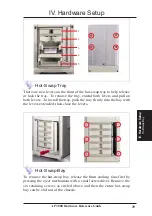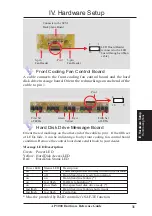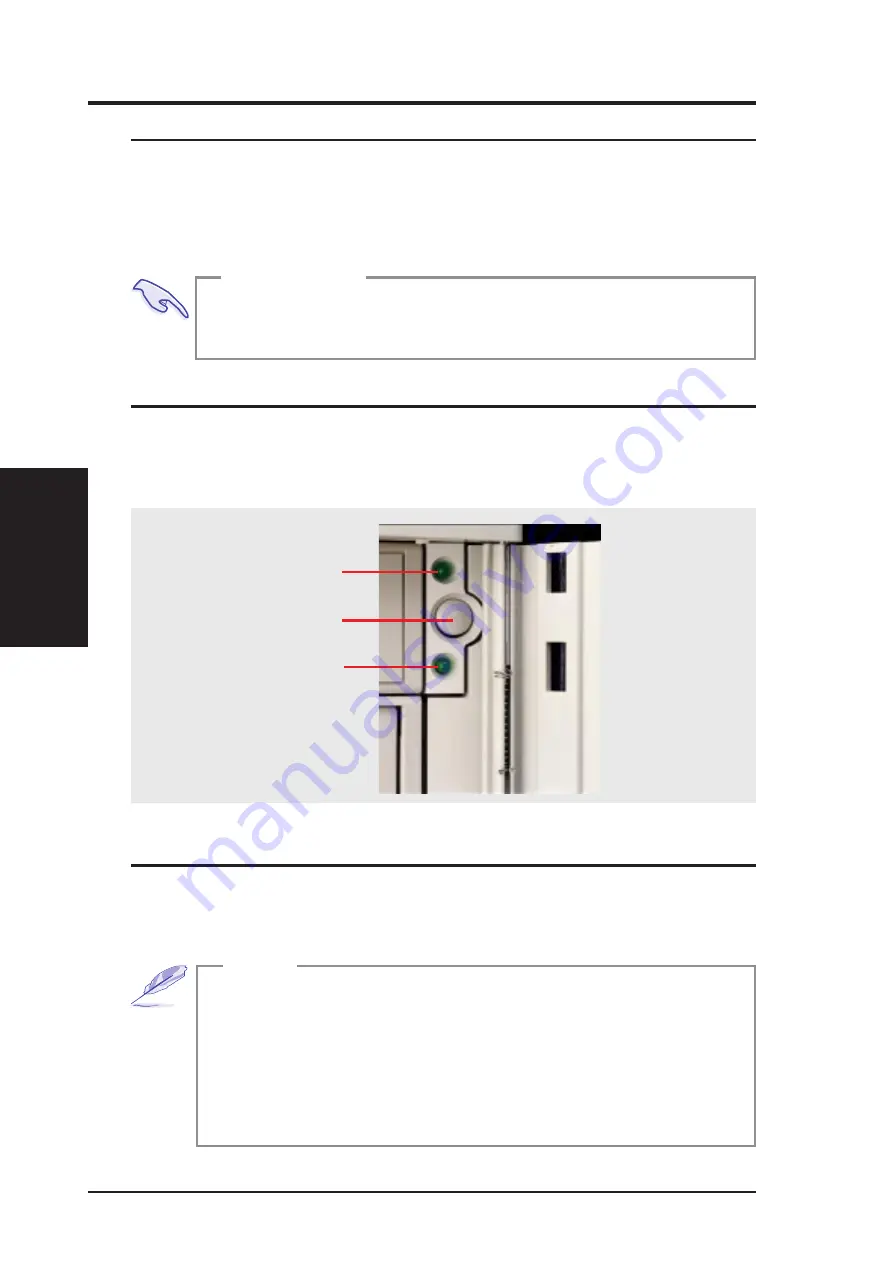
• 3-1. Starting the Server
Turn ON the server by pushing the power button. The power button will snap
back when released because ATX power systems have an electrical ON/OFF
switch unlike AT systems which require a permanent ON or OFF position. If the
Power On LED does not light, make sure the power cord is connected to the
system unit and to a working grounded outlet.
AP 3000 Reference Guide
16
III. Basic Operation
IMPORTANT
The power switch only turns off DC power (power supply
output). To turn off AC power (power supply input), you need
to unplug the electrical cord from the outlet.
Power LED
Power Switch
Hard Drive
Access LED
• 3-2. LEDs
There are two LEDs on the top left-hand corner of the front panel. The upper
one is the power LED and the lower one is the hard drive access LED. When
the system is booted, the power LED is green. When the hard drive is being
accessed, the hard drive access LED is green.
LEDs
When installing Windows NT 4.0, use the Windows NT installa-
tion disks. Installing from the CD will require you to pre-install
SCSI drivers by pressing F6 before setup begins. You may need
device drivers on a floppy disk in order to install devices during
the Windows NT 4.0 setup. To use the onboard SCSI, you will
need to copy Adaptec’s SCSI driver (from the provided support
CD) onto a floppy disk (“Winnt”, “Disk1”, “Txtsetup.oem”).
NOTE
Starting/LEDs
III. Basic Operation
• 3-3. BIOS Setup
This server does not come with any pre-installed software. When booting
your server for the first time, make BIOS settings by following the mother-
board User’s Manual.
Summary of Contents for AP3000
Page 1: ...AP3000 Dual Pentium II Server Platform Hardware Reference Guide ...
Page 12: ...12 AP 3000 Hardware Reference Guide This page was intentionally left blank ...
Page 38: ...38 AP 3000 Hardware Reference Guide This page was intentionally left blank ...
Page 42: ... This page was intentionally left blank 42 AP3000 Hardware Reference Guide ...