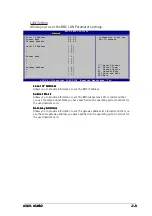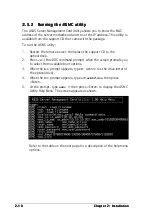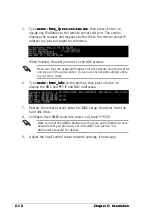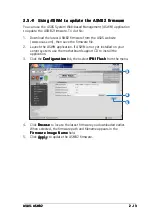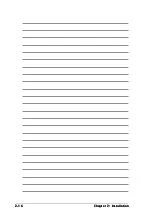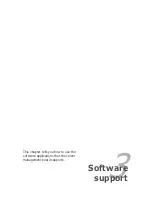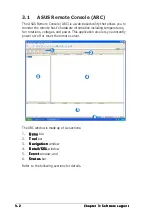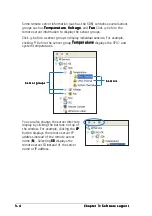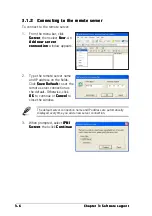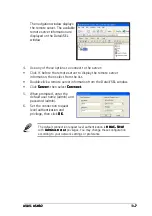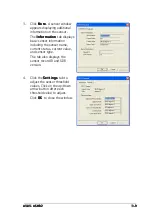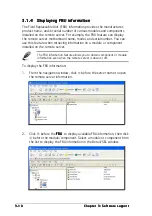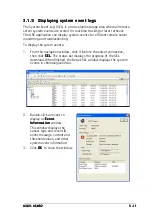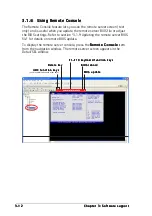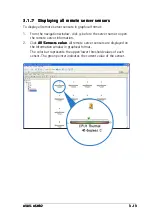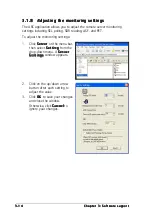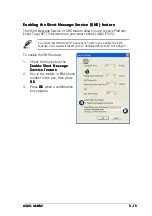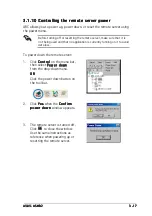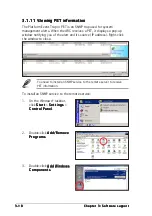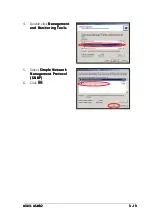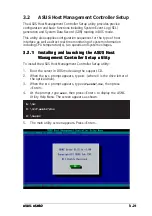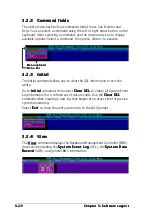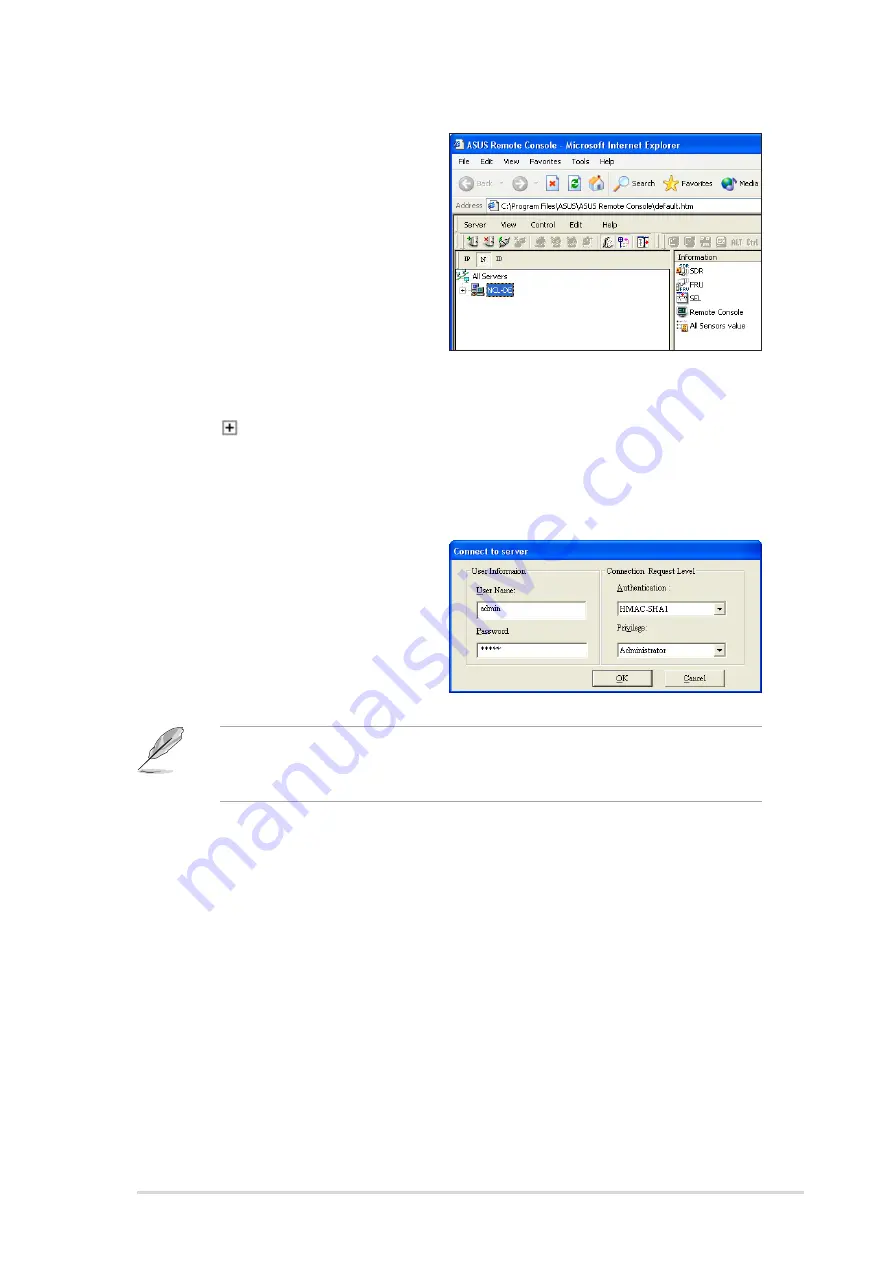
A S U S A S M B 2
A S U S A S M B 2
A S U S A S M B 2
A S U S A S M B 2
A S U S A S M B 2
3 - 7
3 - 7
3 - 7
3 - 7
3 - 7
The navigation window displays
the remote server. The available
remote server information are
displayed on the Detail/SEL
window.
4.
Use any of these options to connect to the server:
•
Click before the remote server to display the remote server
information, then select from the list.
•
Double-click a remote server information from the Detail/SEL window.
•
Click S e r v e r
S e r v e r
S e r v e r
S e r v e r
S e r v e r, then select C o n n e c t
C o n n e c t
C o n n e c t
C o n n e c t
C o n n e c t.
5.
When prompted, enter the
default user name (admin) and
password (admin).
6.
Set the connection request
level authentication and
privilege, then click O K
O K
O K
O K
O K.
The default connection request level authentication is H M A C - S H A 1
H M A C - S H A 1
H M A C - S H A 1
H M A C - S H A 1
H M A C - S H A 1
with A d m i n i s t r a t o r
A d m i n i s t r a t o r
A d m i n i s t r a t o r
A d m i n i s t r a t o r
A d m i n i s t r a t o r privileges. You may change these configuration
according to your network settings or preference.
Summary of Contents for ASMB2
Page 1: ...ASMB2 Server Management Board ...
Page 10: ...x x x x x ...