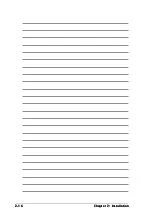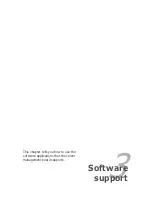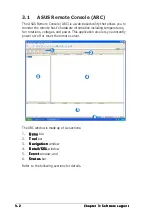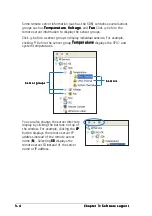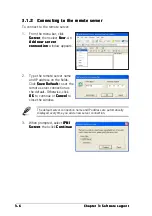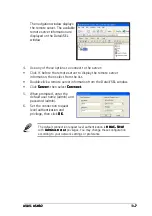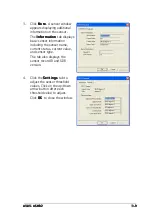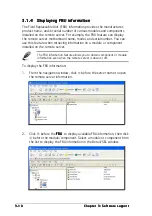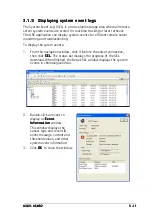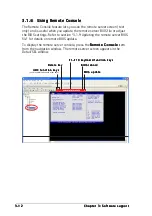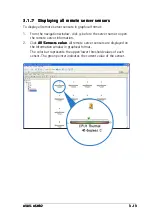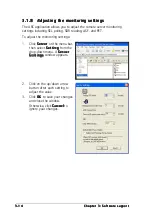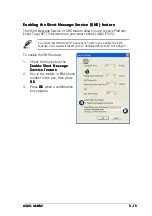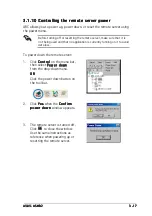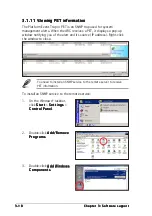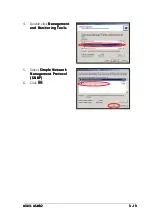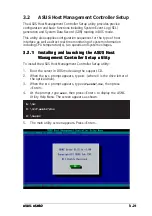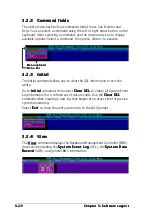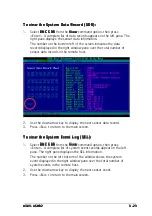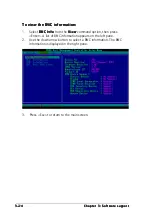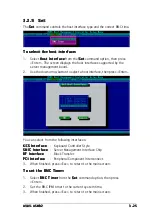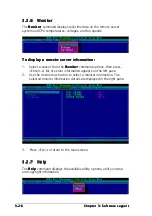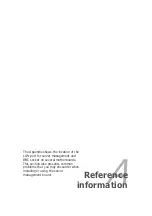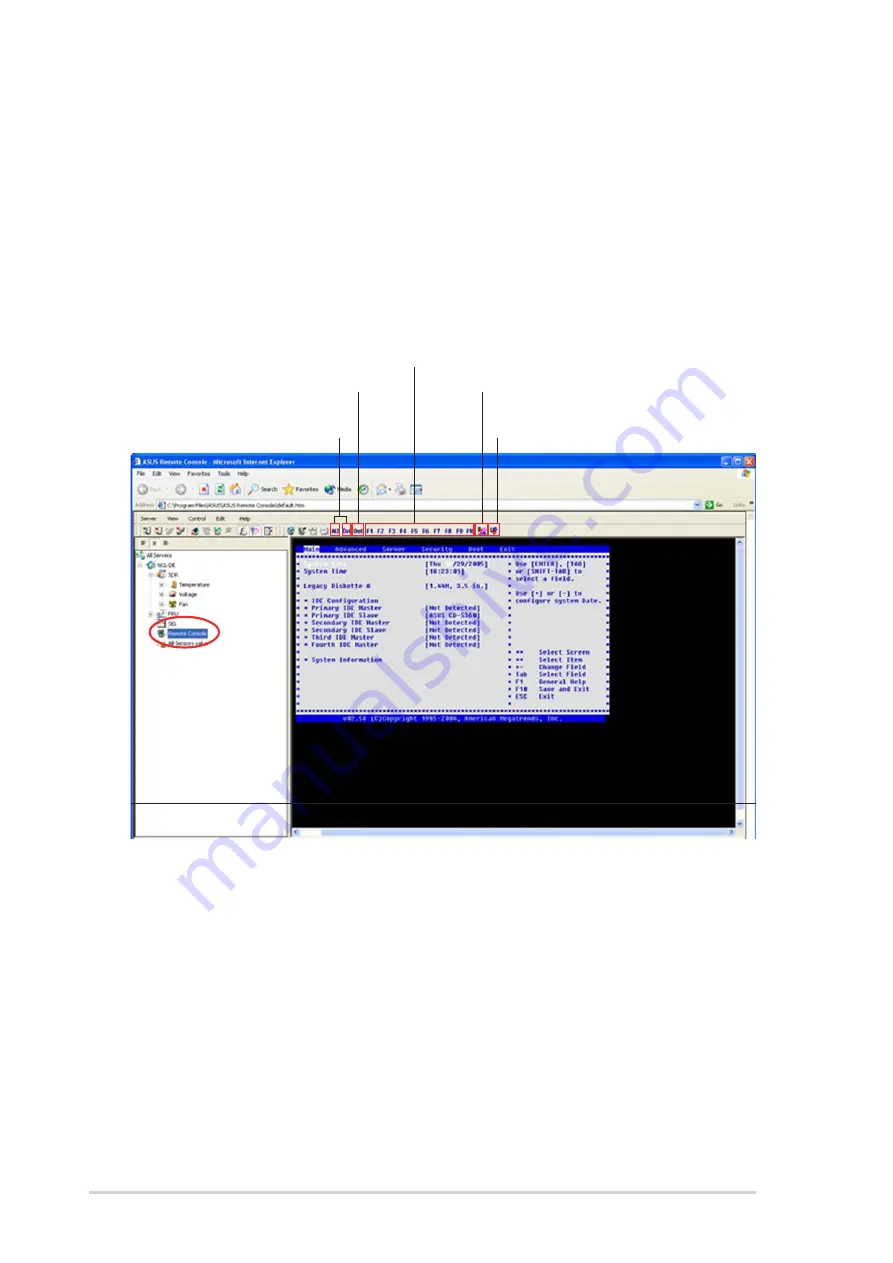
3 - 1 2
3 - 1 2
3 - 1 2
3 - 1 2
3 - 1 2
C h a p t e r 3 : S o f t w a r e s u p p o r t
C h a p t e r 3 : S o f t w a r e s u p p o r t
C h a p t e r 3 : S o f t w a r e s u p p o r t
C h a p t e r 3 : S o f t w a r e s u p p o r t
C h a p t e r 3 : S o f t w a r e s u p p o r t
3 .
3 .
3 .
3 .
3 .1 . 6
1 . 6
1 . 6
1 . 6
1 . 6
Using Remote Console
Using Remote Console
Using Remote Console
Using Remote Console
Using Remote Console
The Remote Console feature lets you see the remote server screen (text
only) and is useful when you update the remote server BIOS file or adjust
the BIOS settings. Refer to section “3.1.9 Updating the remote server BIOS
file” for details on remote BIOS update.
To display the remote server console, press the R e m o t e C o n s o l e
R e m o t e C o n s o l e
R e m o t e C o n s o l e
R e m o t e C o n s o l e
R e m o t e C o n s o l e item
from the navigation window. The remote server screen appears in the
Detail/SEL window.
F 1 ~ F 1 0 k e y b o a r d f u n c t i o n k e y s
F 1 ~ F 1 0 k e y b o a r d f u n c t i o n k e y s
F 1 ~ F 1 0 k e y b o a r d f u n c t i o n k e y s
F 1 ~ F 1 0 k e y b o a r d f u n c t i o n k e y s
F 1 ~ F 1 0 k e y b o a r d f u n c t i o n k e y s
B I O S r e b o o t
B I O S r e b o o t
B I O S r e b o o t
B I O S r e b o o t
B I O S r e b o o t
B I O S u p d a t e
B I O S u p d a t e
B I O S u p d a t e
B I O S u p d a t e
B I O S u p d a t e
D e l e t e k e y
D e l e t e k e y
D e l e t e k e y
D e l e t e k e y
D e l e t e k e y
A R C f u n c t i o n k e y s
A R C f u n c t i o n k e y s
A R C f u n c t i o n k e y s
A R C f u n c t i o n k e y s
A R C f u n c t i o n k e y s
(used in combination with other keys)
Summary of Contents for ASMB2
Page 1: ...ASMB2 Server Management Board ...
Page 10: ...x x x x x ...