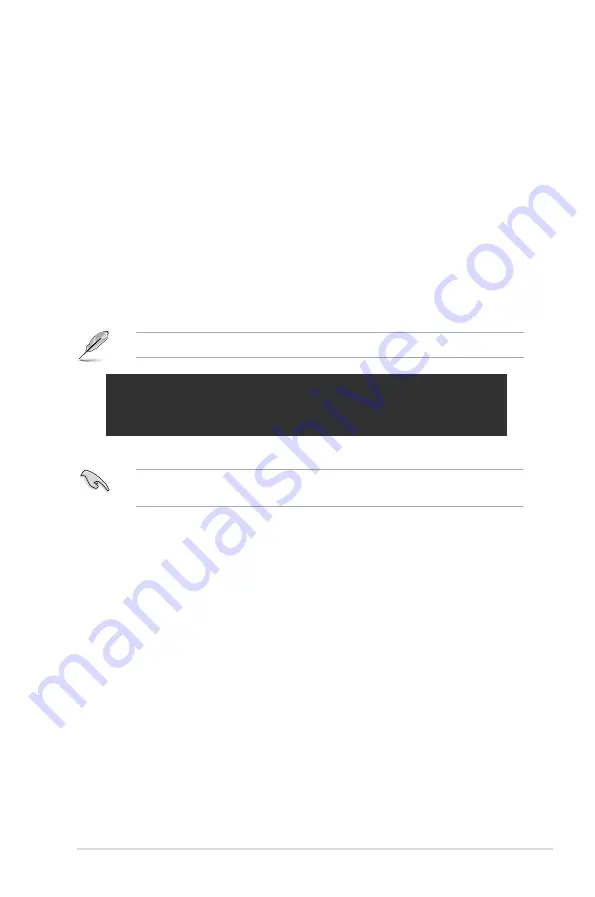
ASUS ASMB9-iKVM
2-13
2.6.1
Configuring the LAN controller
Before you can establish a connection to the ASMB9-iKVM board, you must configure the
LAN port for server management used by the remote server to connect to the local/central
server.
To configure the LAN port of the remote server:
1.
Run the ASMC8 utility from the support CD following the instructions in the previous
section.
2.
Set IP source:
a. Type
ASMC8 -bmc_ip_source 1
if you want to set a static IP address.
b. Type
ASMC8 -bmc_ip_source 2
if you want to get IP from DHCP server.
3. Type
ASMC8 -bmc_ip xxx.xxx.xxx.xxx
then press <Enter> to assign any IP
address to the remote server LAN port (if necessary). The screen displays the request
and response buffer.
Write the remote server IP address on a piece of paper for future reference.
c:\>ASMC8 -bmc_ip 10.10.10.243
Detect MotherBoard -> (Z11PP-D24 Series)
Detect KCS Interface
New BMC IP : 10.10.10.243
c:\>
When finished, the utility returns to the DOS prompt.
Make sure that the assigned IP address for both remote and local/central servers are in the
same subnet. You can use the network settings utility in your OS to check.
4.
Configure your subnet mask and gateway address if necessary.
a. Type
ASMC8 -bmc_mask xxx.xxx.xxx.xxx
(your subnet mask encoded in
hexadecimal system)
b. Type
ASMC8 -bmc_gateway xxx.xxx.xxx.xxx
(your gateway address
encoded in hexadecimal system)
5.
Restart the remote server, enter the BIOS setup, then boot from the hard disk drive.
6.
Adjust the local/central server network settings, if necessary.
















































