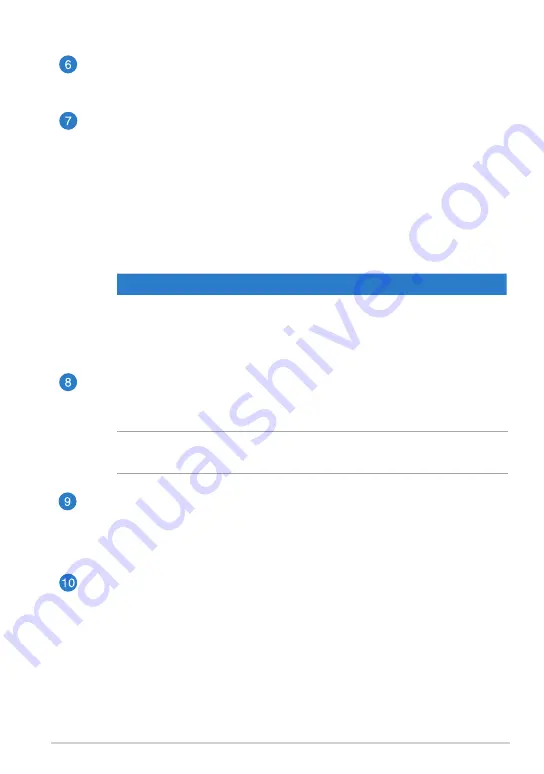
TF810C
1
Rear camera
This built-in 8-megapixel camera allows you take high-definition pictures
or record high definition videos using your Tablet PC.
Power button
Press the power button to turn your Tablet PC on, put it to sleep or
hibernate and wake it up from sleep or hibernate mode.
Press and hold the power button for about eight (8) seconds to force shut
down your Tablet PC when it becomes unresponsive.
Battery charge indicator
This two-color LED, located on the power button, provides the
following visual indications of the battery’s charge status:
Color
Status
White
Fully charged.
Orange
Charging mode.
Dim
The AC adapter is not plugged to the Tablet PC.
Manual reset hole
If the system becomes unresponsive, insert a straightened paper clip into
the hole to force-restart your Tablet PC.
WARNING!
Forcing the system to restart may result to data loss. We strongly
recommend that you back up your data regularly.
Headphone output/microphone input combo jack port
This port allows you to connect the Tablet PC’s audio-out signal to
amplified speakers or headphones. You can also use this port to connect
your Tablet PC to an external microphone.
MicroSD card slot
The Tablet PC comes with an additional built-in memory card reader slot
that supports microSD, microSDHC and microSDXC card formats.
Summary of Contents for ASUS VivoTab
Page 10: ...ASUS Tablet PC User Manual 10 ...
Page 11: ...TF810C 11 Chapter 1 Hardware Setup Chapter 1 Hardware Setup ...
Page 17: ...TF810C 17 Chapter 2 Using your Tablet PC Chapter 2 Using your Tablet PC ...
Page 19: ...TF810C 19 Turning yourTablet PC on To turn your Tablet PC on Press the power button ...
Page 34: ...ASUS Tablet PC User Manual 34 ...
Page 35: ...TF810C 35 Chapter 3 Working with Windows 8 Chapter 3 Working with Windows 8 ...
Page 48: ...ASUS Tablet PC User Manual 48 ...
Page 49: ...TF810C 49 Chapter 4 ASUS apps Chapter 4 ASUS apps ...
















































