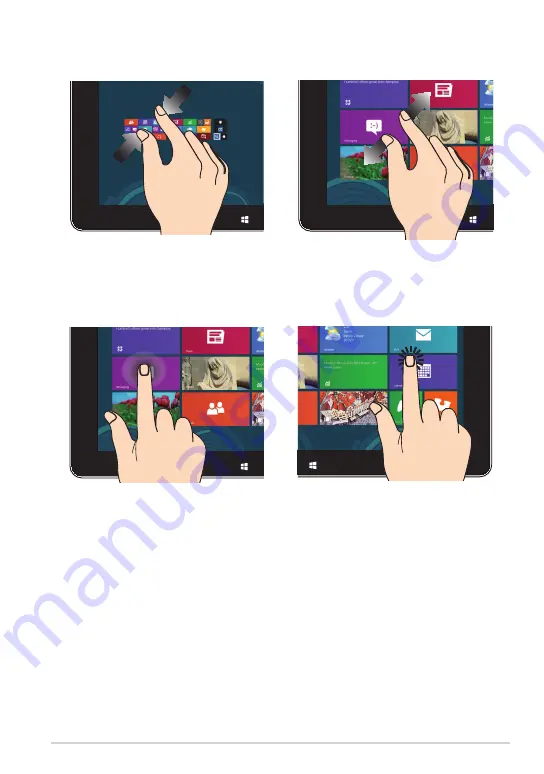
TF810C
1
Zoom out
Zoom in
Bring together your two fingers on the
touch panel.
Spread apart your two fingers on the
touch panel.
Tap and hold
Tap/Double tap
To move an app, tap and hold
the app tile and drag it to a new
location.
To close an app, tap and hold the
top side of the running app and
drag it down to the bottom of the
screen to close it.
•
•
Tap an app to launch it.
On Desktop mode, double-tap an
application to launch it.
•
•
Summary of Contents for ASUS VivoTab
Page 10: ...ASUS Tablet PC User Manual 10 ...
Page 11: ...TF810C 11 Chapter 1 Hardware Setup Chapter 1 Hardware Setup ...
Page 17: ...TF810C 17 Chapter 2 Using your Tablet PC Chapter 2 Using your Tablet PC ...
Page 19: ...TF810C 19 Turning yourTablet PC on To turn your Tablet PC on Press the power button ...
Page 34: ...ASUS Tablet PC User Manual 34 ...
Page 35: ...TF810C 35 Chapter 3 Working with Windows 8 Chapter 3 Working with Windows 8 ...
Page 48: ...ASUS Tablet PC User Manual 48 ...
Page 49: ...TF810C 49 Chapter 4 ASUS apps Chapter 4 ASUS apps ...
















































