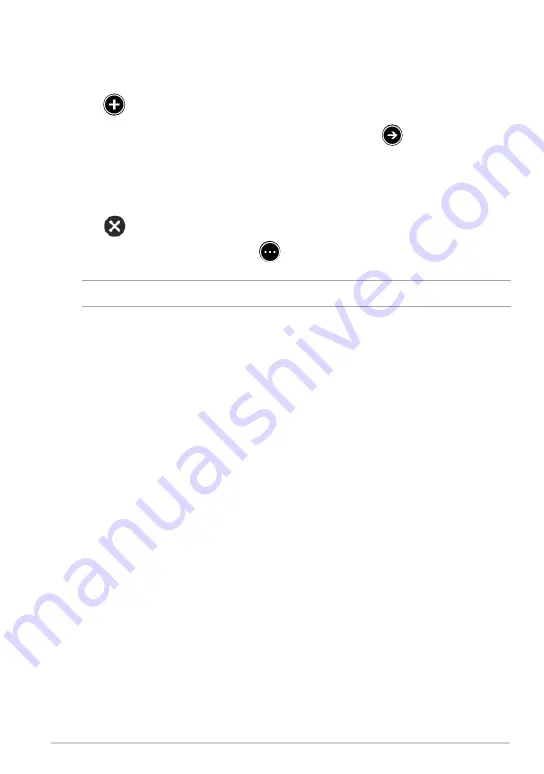
TF810C
1. Swipe from the top or bottom edge of the IE10 page to show the Menu bar.
2. Tap
.
3. In the web address bar, type the web address and tap
.
To close a tab:
NOTE:
This action closes all tabs except the current page displayed on your screen.
1. Swipe from the top or bottom edge of the IE10 page to show the Menu bar.
2. Tap
of the tab that you want to close.
3. If you want to close all tabs, tap
> Close tabs
.
To add a new tab:
Summary of Contents for ASUS VivoTab
Page 10: ...ASUS Tablet PC User Manual 10 ...
Page 11: ...TF810C 11 Chapter 1 Hardware Setup Chapter 1 Hardware Setup ...
Page 17: ...TF810C 17 Chapter 2 Using your Tablet PC Chapter 2 Using your Tablet PC ...
Page 19: ...TF810C 19 Turning yourTablet PC on To turn your Tablet PC on Press the power button ...
Page 34: ...ASUS Tablet PC User Manual 34 ...
Page 35: ...TF810C 35 Chapter 3 Working with Windows 8 Chapter 3 Working with Windows 8 ...
Page 48: ...ASUS Tablet PC User Manual 48 ...
Page 49: ...TF810C 49 Chapter 4 ASUS apps Chapter 4 ASUS apps ...
















































