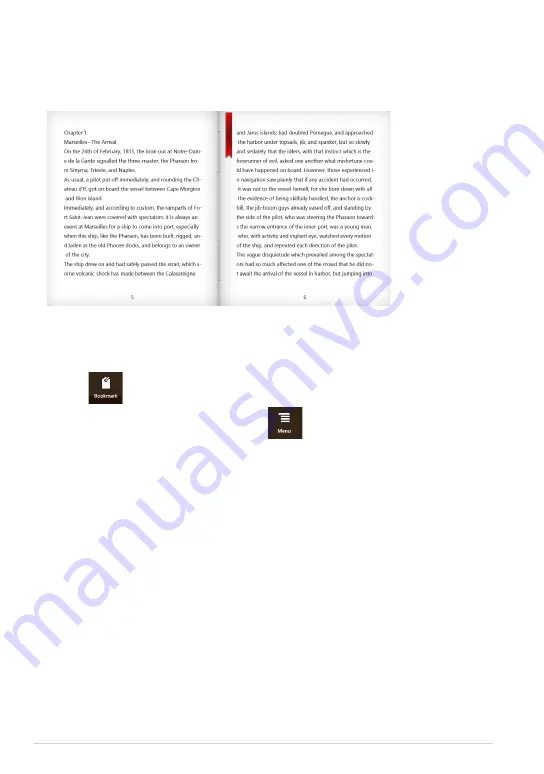
ASUS Tablet PC User Manual
To place a bookmark:
1. Swipe from the top or bottom edge of the e-book to show the settings bar.
2. Tap
to mark the page. You can also mark as many pages as you like.
3. To view the bookmarked pages, tap
then tap the page that you want
to open.
Placing a bookmark
The bookmark allows you to mark the pages of a book so that you can easily
return to the last page you read.
Summary of Contents for ASUS VivoTab
Page 10: ...ASUS Tablet PC User Manual 10 ...
Page 11: ...TF810C 11 Chapter 1 Hardware Setup Chapter 1 Hardware Setup ...
Page 17: ...TF810C 17 Chapter 2 Using your Tablet PC Chapter 2 Using your Tablet PC ...
Page 19: ...TF810C 19 Turning yourTablet PC on To turn your Tablet PC on Press the power button ...
Page 34: ...ASUS Tablet PC User Manual 34 ...
Page 35: ...TF810C 35 Chapter 3 Working with Windows 8 Chapter 3 Working with Windows 8 ...
Page 48: ...ASUS Tablet PC User Manual 48 ...
Page 49: ...TF810C 49 Chapter 4 ASUS apps Chapter 4 ASUS apps ...
















































