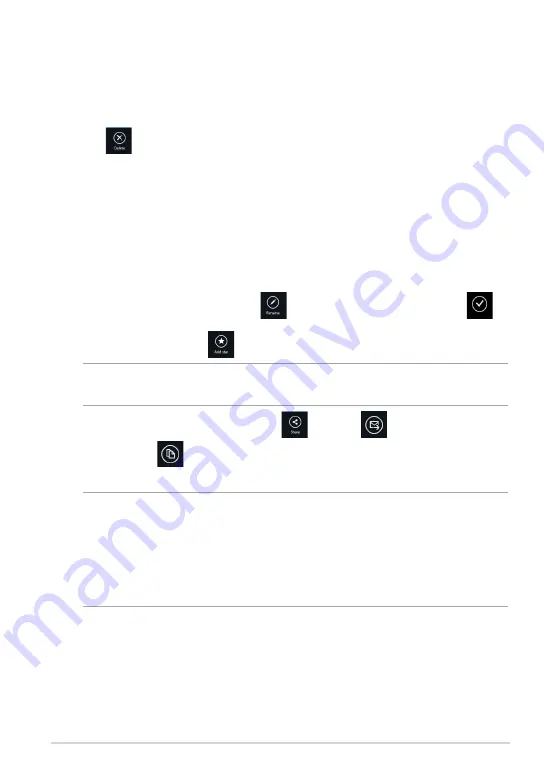
TF810C
Deleting contents from MySyncFolder
To delete contents from MySyncFolder:
Customizing contents in MySyncFolder
You can customize your contents in this folder like rename, tag as favorites, share
via e-mail or link via ASUS WebStorage site.
To customize your contents in MySyncFolder:
1. Swipe down the file or folder to select and launch the settings bar.
2. Tap
to delete the file or folder that you selected then tap
OK
.
1. Swipe down the file or folder to select and launch the settings bar.
2. To rename the file or folder, tap
to key in the file name then tap
.
3. To add as favorite, tap
.
NOTE:
When you add as favorite, a star icon appears on the upper left corner of the
file or folder.
4. To share through e-mail or link, tap
then tap
to share through
e-mail or tap
to share via link.
NOTES:
•
You must have a Microsoft account to share your contents via e-mail.
•
The files that you marked as favorites or shared as links are automatically added
to
Starred
folder and
My shared link
folder respectively.
•
You can mark and share your files or folders at the same time.
Summary of Contents for ASUS VivoTab
Page 10: ...ASUS Tablet PC User Manual 10 ...
Page 11: ...TF810C 11 Chapter 1 Hardware Setup Chapter 1 Hardware Setup ...
Page 17: ...TF810C 17 Chapter 2 Using your Tablet PC Chapter 2 Using your Tablet PC ...
Page 19: ...TF810C 19 Turning yourTablet PC on To turn your Tablet PC on Press the power button ...
Page 34: ...ASUS Tablet PC User Manual 34 ...
Page 35: ...TF810C 35 Chapter 3 Working with Windows 8 Chapter 3 Working with Windows 8 ...
Page 48: ...ASUS Tablet PC User Manual 48 ...
Page 49: ...TF810C 49 Chapter 4 ASUS apps Chapter 4 ASUS apps ...
















































