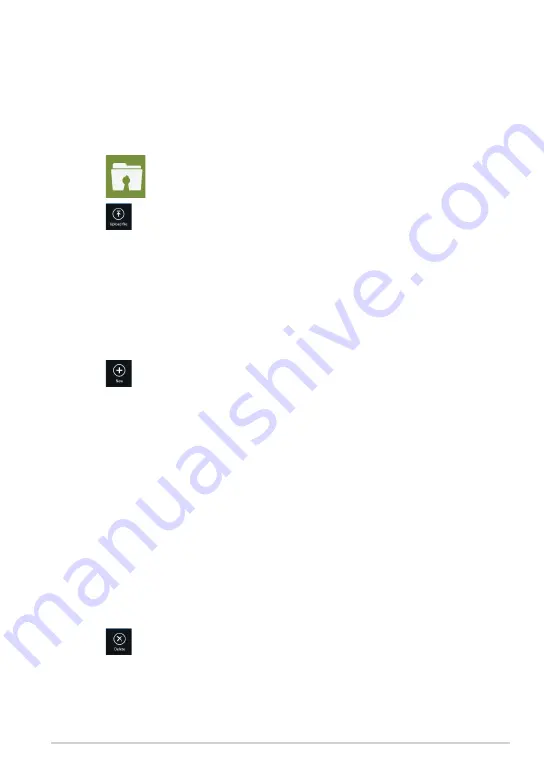
TF810C
My Collection
This folder allows you to upload your favorite contents without the need of
syncing them with your computer. It also allows you to take notes, pictures, videos
and record audios and upload directly to this folder.
1. Tap
to launch
My Collection
folder.
2. Tap
then locate and select the file that you want to upload.
3. Tap
Open
to upload the file to your My Collection folder.
Uploading files
To upload files:
Adding files to My Collection folder
To add files to My Collection folder:
1. Swipe from the top or bottom edge of the screen to launch the settings bar.
2. Tap
then select which action that you want to do:
a. Tap
Note taking
to take down notes.
b. Tap
Snapshot
to take photos.
c. Tap
Video record
to record videos.
d. Tap
Audio record
to record audios.
3. Key in a filename and tap
Save
. The file that you saved will be automatically
uploaded to your My Collection folder.
Deleting contents from My Collection folder
To delete contents from My Collection folder:
1. Swipe down the file or folder to select and launch the settings bar.
2. Tap
to delete the file or folder that you selected then tap
OK
.
Summary of Contents for ASUS VivoTab
Page 10: ...ASUS Tablet PC User Manual 10 ...
Page 11: ...TF810C 11 Chapter 1 Hardware Setup Chapter 1 Hardware Setup ...
Page 17: ...TF810C 17 Chapter 2 Using your Tablet PC Chapter 2 Using your Tablet PC ...
Page 19: ...TF810C 19 Turning yourTablet PC on To turn your Tablet PC on Press the power button ...
Page 34: ...ASUS Tablet PC User Manual 34 ...
Page 35: ...TF810C 35 Chapter 3 Working with Windows 8 Chapter 3 Working with Windows 8 ...
Page 48: ...ASUS Tablet PC User Manual 48 ...
Page 49: ...TF810C 49 Chapter 4 ASUS apps Chapter 4 ASUS apps ...
















































