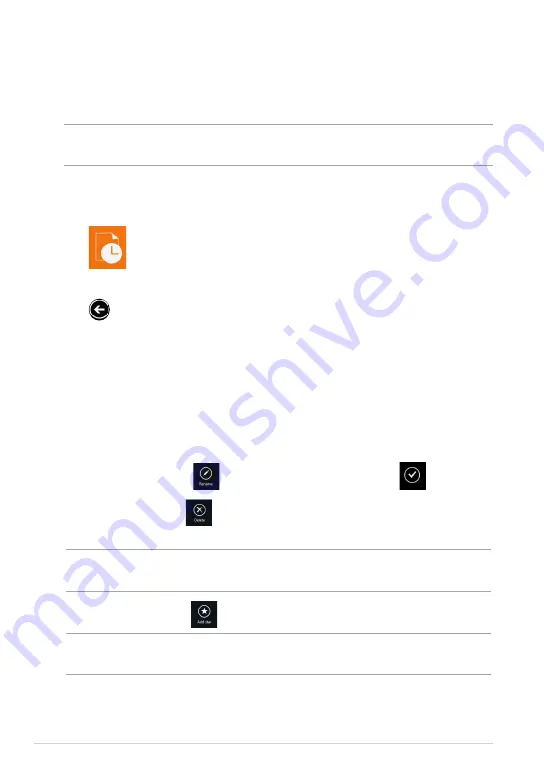
ASUS Tablet PC User Manual
Recent changes
This folder allows you to view the contents saved in
MySyncFolder
,
Backed-
up Data
and
My Collection folders
. It also allows you to customize the recent
contents like rename, delete, tag as favorite and share via e-mail or link via ASUS
WebStorage site.
NOTE:
You can only customize contents saved in
MySyncFolder
and
My Collection
folders.
Viewing the recently-changed contents
To view the recently changed contents:
1. Tap
to launch
Recent changes
folder.
2. Tap the file that you want to view.
3. Tap
to go back to main screen.
Customizing contents in Recent changes folder
You can customize your contents in this folder like rename, share via e-mail or link
via ASUS WebStorage site.
To customize your contents in Recent changes folder:
1. Swipe down the file to select and launch the settings bar.
2. To rename the file, tap
to key in the file name then tap
.
3. To delete the file, tap
to delete the file or folder that you selected then
tap
OK
.
IMPORTANT!
Deleting files from this folder will also delete the files from their
original locations. Ensure to make a backup of the files before deleting.
4. To add as favorite, tap
.
NOTE:
When you add as favorite, a star icon appears on the upper left corner of the
file or folder.
Summary of Contents for ASUS VivoTab
Page 10: ...ASUS Tablet PC User Manual 10 ...
Page 11: ...TF810C 11 Chapter 1 Hardware Setup Chapter 1 Hardware Setup ...
Page 17: ...TF810C 17 Chapter 2 Using your Tablet PC Chapter 2 Using your Tablet PC ...
Page 19: ...TF810C 19 Turning yourTablet PC on To turn your Tablet PC on Press the power button ...
Page 34: ...ASUS Tablet PC User Manual 34 ...
Page 35: ...TF810C 35 Chapter 3 Working with Windows 8 Chapter 3 Working with Windows 8 ...
Page 48: ...ASUS Tablet PC User Manual 48 ...
Page 49: ...TF810C 49 Chapter 4 ASUS apps Chapter 4 ASUS apps ...
















































