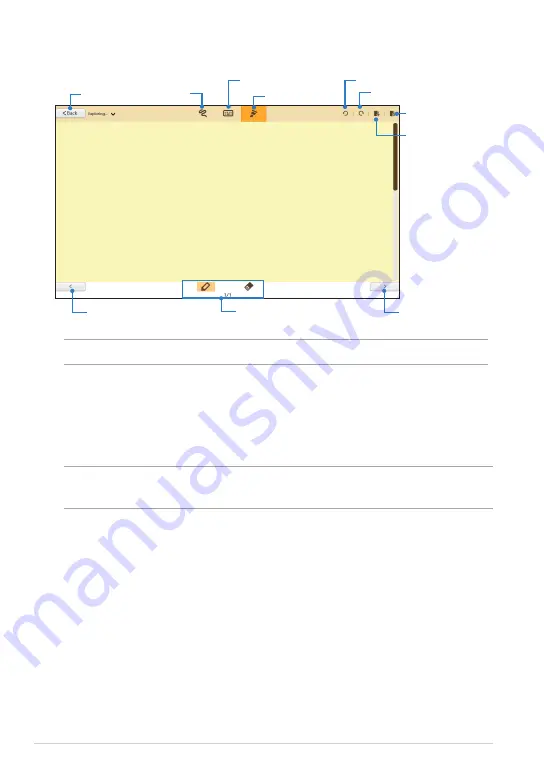
ASUS Tablet PC User Manual
0
SuperNote new notebook interface
Scribble
mode
Keyboard mode
Paint mode
Undo
Redo
New page
Delete page
Mode settings and
page numbers
Previous page
Next page
Tap to go back
to main screen
NOTE:
The mode settings change when you tap Scribble, Keyboard or Paint modes.
Customizing your notebook
SuperNote allows you to be creative with your notebooks. When you swipe from
the top or bottom edge of the screen, a tool bar launches which consists of several
tools that allow you to customize your notebooks.
NOTE:
The settings of the tool bar may vary depending on the mode that you
selected.
To customize your notebook:
1. In the SuperNote main screen, tap the notebook that you want to
customize.
2. Swipe from the top or bottom edge of the screen to launch the tool bar.
3. To insert text image and media files, tap
Insert
then tap to select an option.
Summary of Contents for ASUS VivoTab
Page 10: ...ASUS Tablet PC User Manual 10 ...
Page 11: ...TF810C 11 Chapter 1 Hardware Setup Chapter 1 Hardware Setup ...
Page 17: ...TF810C 17 Chapter 2 Using your Tablet PC Chapter 2 Using your Tablet PC ...
Page 19: ...TF810C 19 Turning yourTablet PC on To turn your Tablet PC on Press the power button ...
Page 34: ...ASUS Tablet PC User Manual 34 ...
Page 35: ...TF810C 35 Chapter 3 Working with Windows 8 Chapter 3 Working with Windows 8 ...
Page 48: ...ASUS Tablet PC User Manual 48 ...
Page 49: ...TF810C 49 Chapter 4 ASUS apps Chapter 4 ASUS apps ...









































