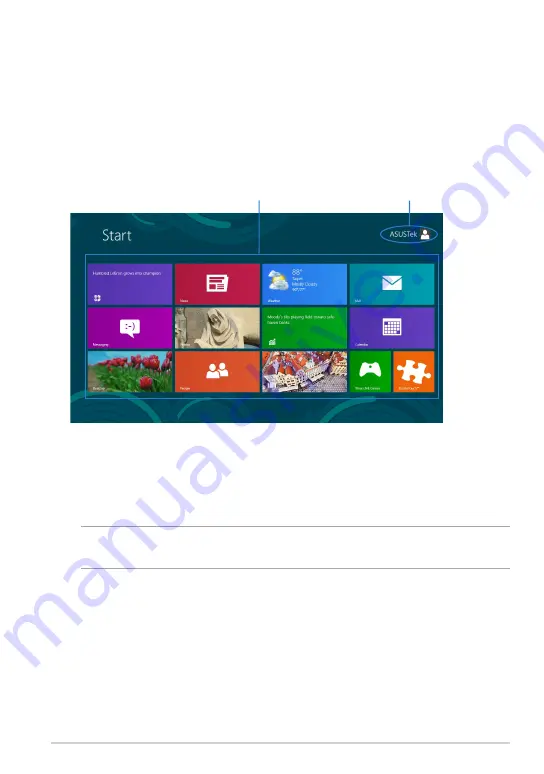
TF810C
Windows
®
UI
Windows® 8 comes with a tile-based user interface (UI) which allows you to
organize and easily access Windows® apps from the Start Screen. It includes the
following features you can use while working on your Tablet PC.
Start screen
The Start screen appears after successfully signing in to your user account. It helps
organize all the programs and applications you need in just one place.
Windows® apps
This group of applications can be customized to provide a one-stop hub for work
and play in your Tablet PC. Each of them represents a specific function that you
can use and share through network connections.
NOTE:
Some apps require signing in to your Microsoft account before they are fully
launched.
User account
live tiles
Summary of Contents for ASUS VivoTab
Page 10: ...ASUS Tablet PC User Manual 10 ...
Page 11: ...TF810C 11 Chapter 1 Hardware Setup Chapter 1 Hardware Setup ...
Page 17: ...TF810C 17 Chapter 2 Using your Tablet PC Chapter 2 Using your Tablet PC ...
Page 19: ...TF810C 19 Turning yourTablet PC on To turn your Tablet PC on Press the power button ...
Page 34: ...ASUS Tablet PC User Manual 34 ...
Page 35: ...TF810C 35 Chapter 3 Working with Windows 8 Chapter 3 Working with Windows 8 ...
Page 48: ...ASUS Tablet PC User Manual 48 ...
Page 49: ...TF810C 49 Chapter 4 ASUS apps Chapter 4 ASUS apps ...
















































