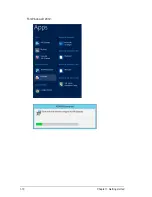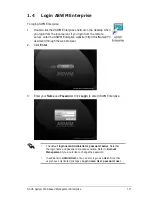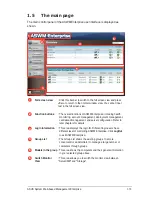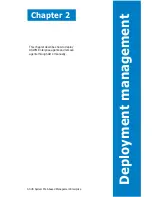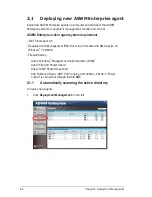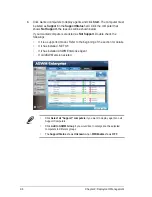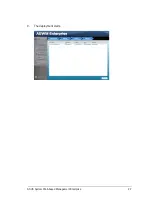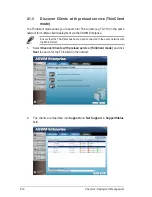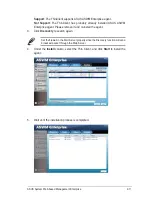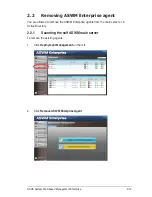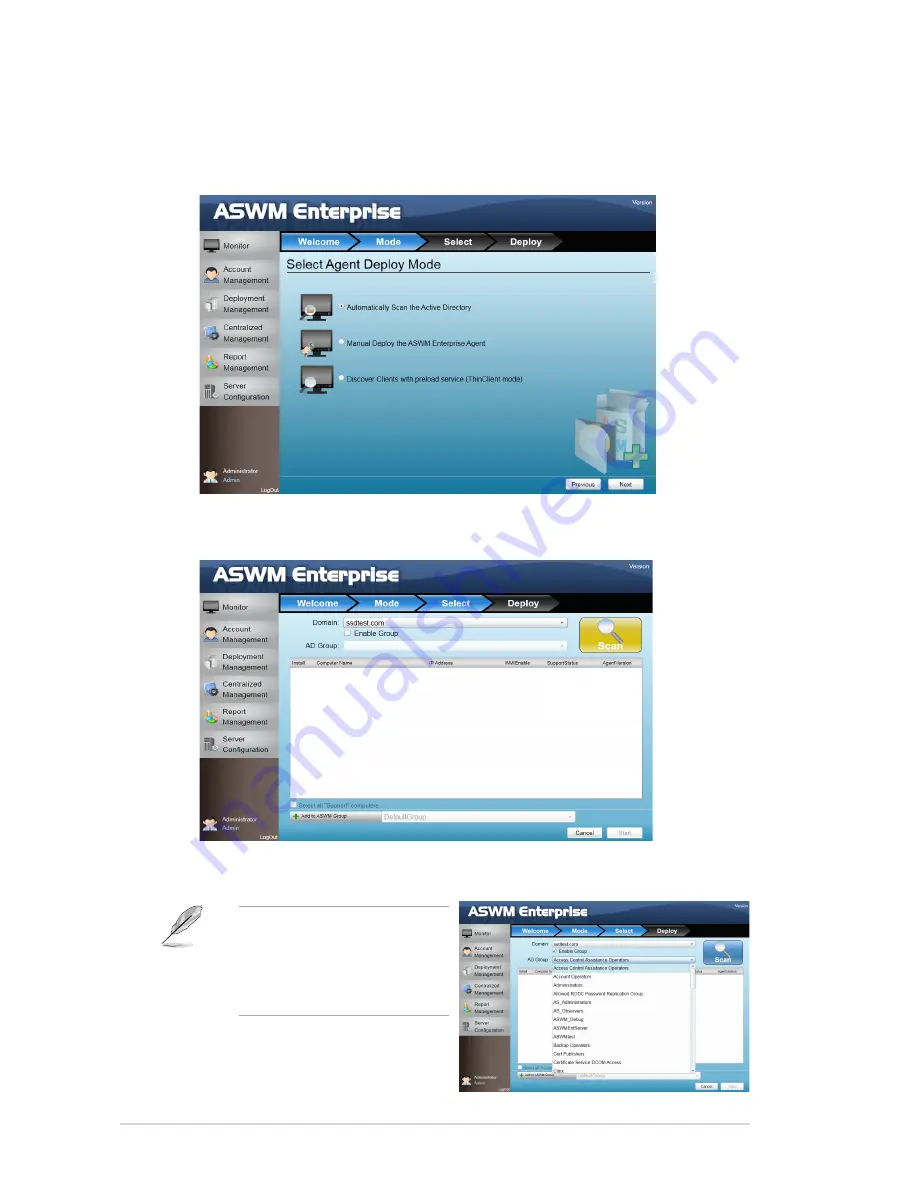
2-4
Chapter 2: Deployment Management
4. Select
Automatically Scan the Active Directory
and click
Next
to continue.
The system will automatically scan the directory for agents.
5. Select a
Domain
and click
Scan
to start scanning.
Click
Enable Group
and select
a desired group to downsize
the scanning range. Doing so
shortens the time for agent
deployment.
Summary of Contents for ASWM Enterprise
Page 1: ...ASWM Enterprise System Web based Management User Manual ...
Page 17: ...1 10 Chapter 1 Getting started For Windows 2012 ...
Page 27: ...2 7 ASUS System Web based Management Enterprise 9 The deployment starts ...
Page 38: ...2 18 Chapter 2 Deployment Management ...