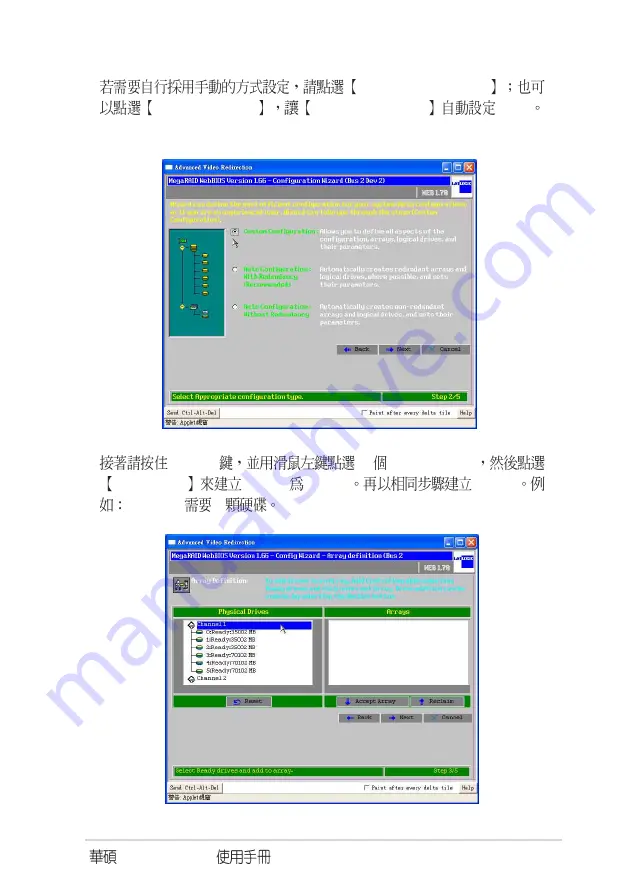Summary of Contents for AZCRB
Page 1: ...LSI MegaRAID User s Manual Q2143 August 2005 ...
Page 6: ......
Page 41: ......
Page 49: ...LSI MegaRAID Q2143 August 2005 ...
Page 50: ...II 1 2 Intel Xeon Pentium Intel Windows MS DOS Microsoft 2005 LSI MegaRAID Q2143 V1 0 2005 07 ...
Page 52: ...IV 1 2 Windows RAID 3 RAID ...
Page 53: ...LSI MegaRAID V 1 http tw asus com 2 ...
Page 54: ...VI ...
Page 55: ...Windows RAID ...
Page 57: ...LSI MegaRAID 1 3 2 320 1 320 0 320 2 3 SCSI Capabilities Fast Ultra Ultra II U160 U320 Submit ...
Page 62: ...1 8 9 Yes 8 Logical Drivers RAID Accept ...
Page 63: ...LSI MegaRAID 1 9 11 Set Boot Drive Go RAID 1 10 Yes Logical Drives Initialize ...
Page 66: ...1 12 5 RAID 6 RAID Array 1 Next ...
Page 67: ...LSI MegaRAID 1 13 7 RAID 5 Select Size RAID 5 Size Accept 8 RAID Accept ...
Page 68: ...1 14 9 Yes No 10 Yes Logical Drives Initialize ...
Page 69: ...LSI MegaRAID 1 15 11 Set Boot Drive Go RAID 1 ...
Page 74: ...1 20 9 Yes 10 Yes Logical Drives Initialize ...
Page 75: ...LSI MegaRAID 1 21 11 Set Boot Drive Go RAID 1 12 WebBIOS Physical LogicalDrivers Array RAID ...
Page 78: ...1 24 5 RAID 6 Array 2 Array 1 Next ...
Page 80: ...1 26 9 Yes No 10 Yes Logical Drives Initialize ...
Page 81: ...LSI MegaRAID 1 27 11 Set Boot Drive Go RAID 1 ...
Page 82: ...1 28 1 6 1 MegaRAID WebBIOS Rebuild Progress 2 Rebuilding Progress Abort Go ...
Page 85: ...LSI MegaRAID 1 31 4 Hotspare Offline Go 3 Hotspare ...
Page 87: ...LSI MegaRAID 1 33 3 Logical Drives Accept 4 Yes ...
Page 88: ...1 34 5 W e b B I O S Physical Drivers Ready Logical Drivers ...
Page 89: ...Windows RAID ...
Page 92: ...2 4 7 Windows 6 Windows XP Windows 2003 Server Windows S ...
Page 94: ...2 6 4 Y e s Enter 3 ...
Page 95: ...LSI MegaRAID 2 7 6 5 fd0 OK Enter USB sda USB ...