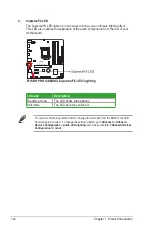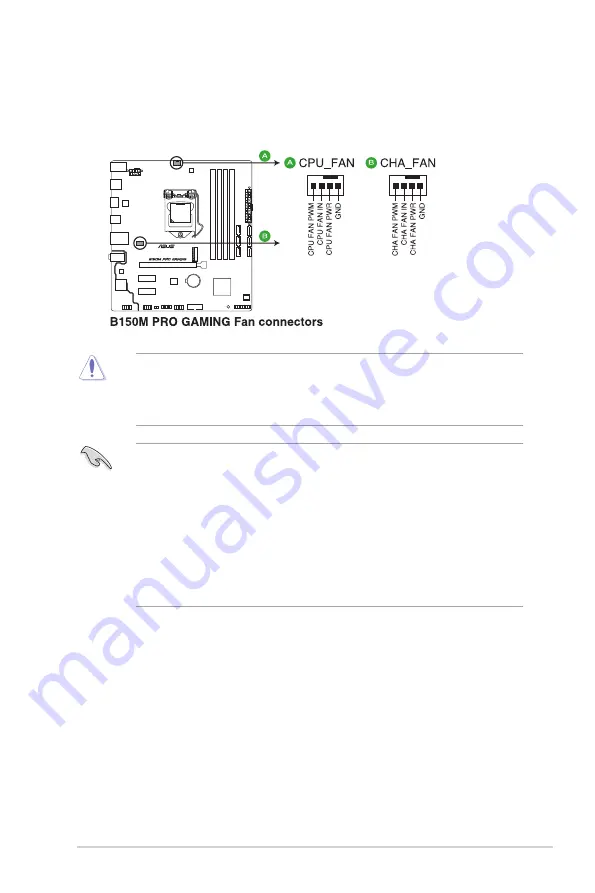
ASUS B150M PRO GAMING
1-19
5.
CPU and chassis fan connectors (4-pin CPU_FAN, 4-pin CHA_FAN)
Connect the fan cables to the fan connectors on the motherboard, ensuring that the
black wire of each cable matches the ground pin of the connector.
•
Do not forget to connect the fan cables to the fan connectors. Insufficient air flow
inside the system may damage the motherboard components. These are not jumpers!
Do not place jumper caps on the fan connectors!
•
Ensure that the CPU fan cable is securely installed to the CPU fan connector.
•
The CPU_FAN connector supports a CPU fan of maximum 1A (12W) fan power.
•
The CPU_FAN connector and CHA_FAN connector support the ASUS FAN Xpert
feature.
•
The CPU fan connector detects the type of CPU fan installed and automatically
switches the control modes. To configure the CPU fan’s control mode, go to
Advanced Mode
>
Monitor
>
Q-Fan Configuration
>
CPU Q-Fan Control
item in
BIOS.
•
The chassis fan connector supports DC and PWM modes. To set this fan to DC or
PWM, go to
Advanced Mode
>
Monitor
>
Q-Fan Configuration
>
Chassis Fan
Q-Fan Control
item in BIOS.
Summary of Contents for B150M Pro Gaming
Page 1: ...Motherboard B150M PRO GAMING ...
Page 11: ...ASUS B150M PRO GAMING 1 3 1 2 3 Motherboard layout ...
Page 14: ...1 6 Chapter 1 Product Introduction 1 3 1 Installing the CPU ...
Page 18: ...1 10 Chapter 1 Product Introduction 1 4 3 DIMM installation To remove a DIMM ...
Page 36: ...1 28 Chapter 1 Product Introduction ...
Page 86: ...2 50 Chapter 2 BIOS Setup ...