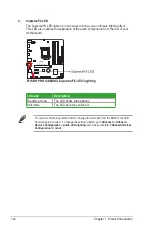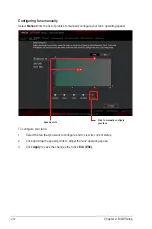ASUS B150M PRO GAMING
2‑3
2.1.3
ASUS CrashFree BIOS 3 utility
The ASUS CrashFree BIOS 3 is an auto recovery tool that allows you to restore the BIOS file
when it fails or gets corrupted during the updating process. You can restore a corrupted BIOS
file using the motherboard support DVD or a USB flash drive that contains the updated BIOS
file.
•
Before using this utility, rename the BIOS file in the removable device to
B150MPG.CAP
.
•
The BIOS file in the support DVD may not be the latest version. Download the latest
BIOS file from the ASUS website at www.asus.com.
Recovering the BIOS
To recover the BIOS:
1.
Turn on the system.
2.
Insert the support DVD to the optical drive or the USB flash drive that contains the
BIOS file to the USB port.
3.
The utility automatically checks the devices for the BIOS file. When found, the utility
reads the BIOS file and enters ASUS EZ Flash 3 utility automatically.
4.
The system requires you to enter BIOS Setup to recover BIOS settings. To ensure
system compatibility and stability, we recommend that you press <F5> to load default
BIOS values.
DO NOT shut down or reset the system while updating the BIOS! Doing so can cause
system boot failure!
2.1.4
ASUS BIOS Updater
ASUS BIOS Updater allows you to update the BIOS in DOS environment.
The screenshots in this section are for reference only.
Before updating BIOS
•
Prepare the motherboard support DVD and a USB flash drive.
•
Download the latest BIOS file and BIOS Updater from https://www.asus.com/support/
and save them in your USB flash drive.
•
Turn off the computer.
•
Ensure that your computer has a DVD optical drive.
NTFS is not supported under FreeDOS environment. Ensure that your USB flash drive is in
single partition and in FAT32/16 format.
Summary of Contents for B150M Pro Gaming
Page 1: ...Motherboard B150M PRO GAMING ...
Page 11: ...ASUS B150M PRO GAMING 1 3 1 2 3 Motherboard layout ...
Page 14: ...1 6 Chapter 1 Product Introduction 1 3 1 Installing the CPU ...
Page 18: ...1 10 Chapter 1 Product Introduction 1 4 3 DIMM installation To remove a DIMM ...
Page 36: ...1 28 Chapter 1 Product Introduction ...
Page 86: ...2 50 Chapter 2 BIOS Setup ...