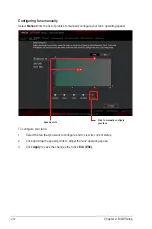2-14
Chapter 2: BIOS Setup
3.
Select an item from main menu panel, and then click the submenu that you want to
save as favorite from the submenu panel and click
.
You cannot add the following items to My Favorite items:
•
User‑managed items such as language and boot order
4.
Click
Exit (ESC)
or press <Esc> key to close Setup Tree Map screen.
5.
Go to My Favorites menu to view the saved BIOS items.
Selected
shortcut items
Submenu panel
Main menu panel
Summary of Contents for B150M Pro Gaming
Page 1: ...Motherboard B150M PRO GAMING ...
Page 11: ...ASUS B150M PRO GAMING 1 3 1 2 3 Motherboard layout ...
Page 14: ...1 6 Chapter 1 Product Introduction 1 3 1 Installing the CPU ...
Page 18: ...1 10 Chapter 1 Product Introduction 1 4 3 DIMM installation To remove a DIMM ...
Page 36: ...1 28 Chapter 1 Product Introduction ...
Page 86: ...2 50 Chapter 2 BIOS Setup ...