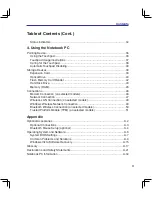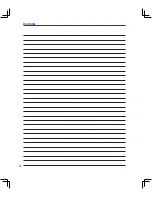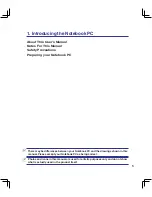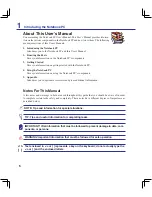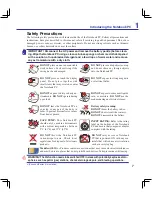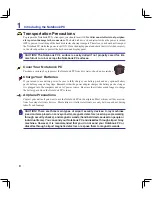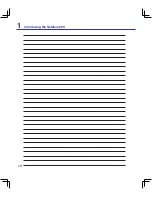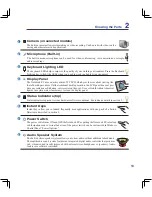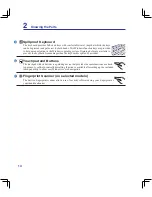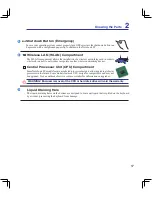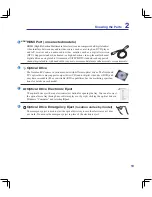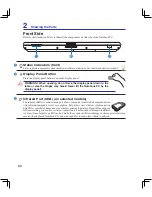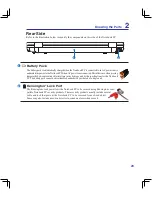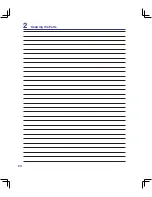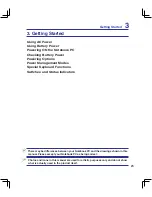Summary of Contents for B50A
Page 1: ...Notebook PC Hardware User s Manual E S ATA 1394 E3901 June 2008 ...
Page 4: ... Contents 000 ...
Page 10: ...10 1 Introducing the Notebook PC 000 ...
Page 24: ...24 2 Knowing the Parts ...
Page 38: ...38 3 Getting Started ...
Page 91: ...Appendix A A 31 ...