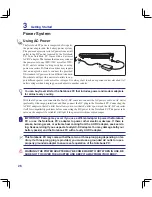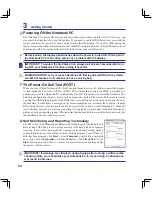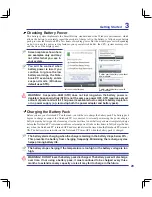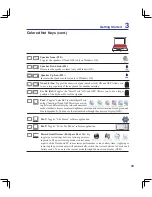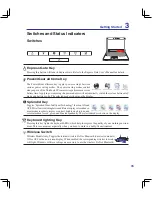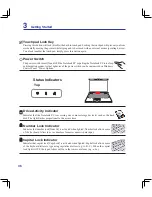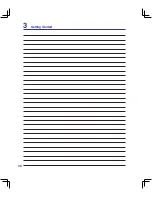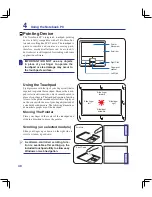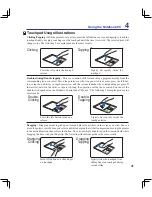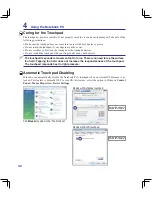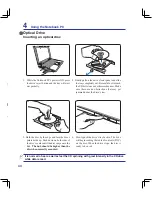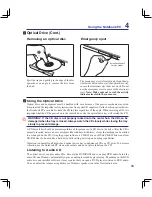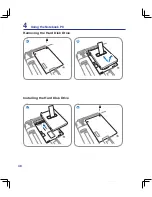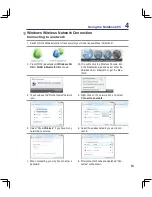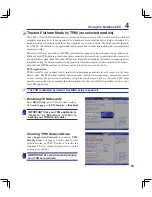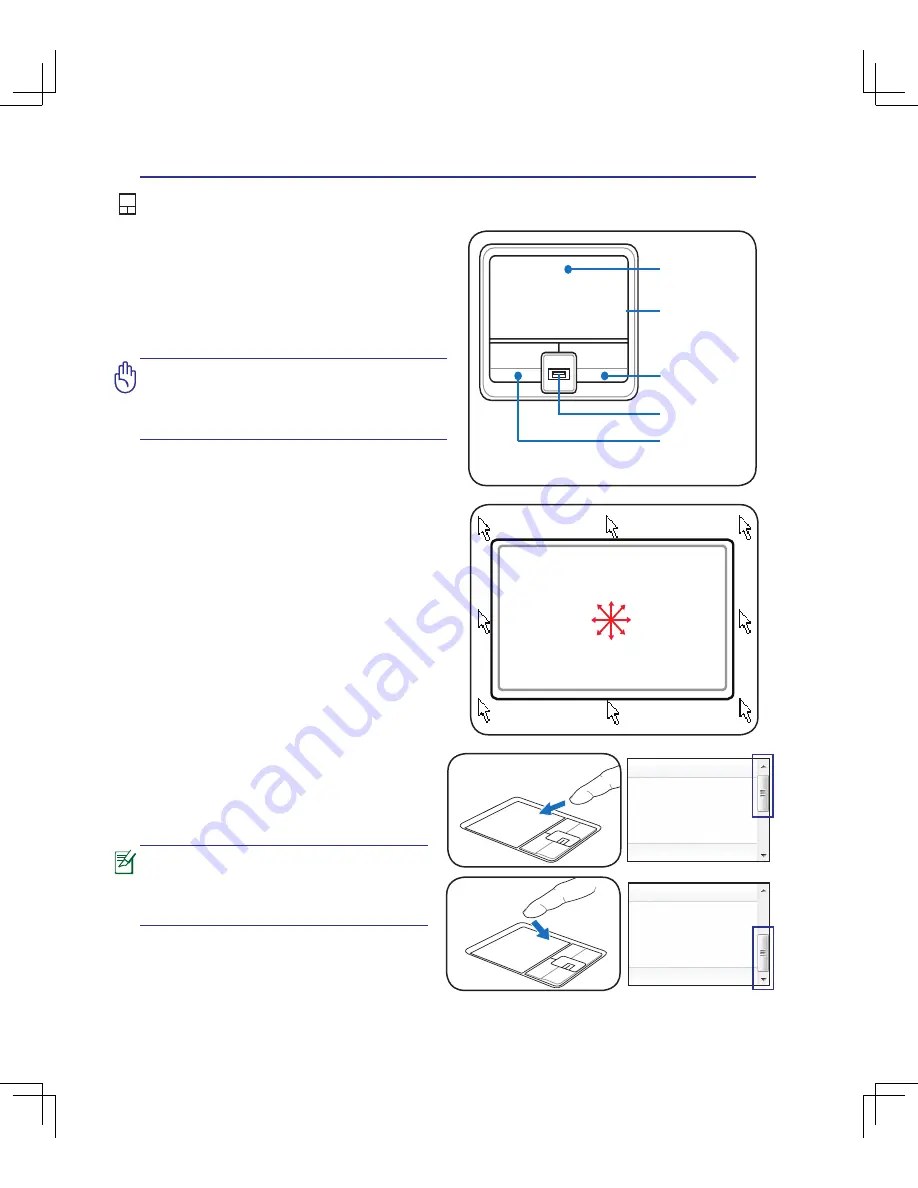
40
4
Using the Notebook PC
IMPORTANT! DO NOT use any objects
in place of your finger to operate the
touchpad or else damage may occur to
the touchpad’s surface.
Pointing Device
The Notebook PC’s integrated touchpad pointing
device is fully compatible with all two/three-but-
ton and scrolling knob PS/2 mice. The touchpad is
pressure sensitive and contains no moving parts;
therefore, mechanical failures can be avoided. A
device driver is still required for working with some
application software.
Pointer
Movement
Right Click
Left Click
Using the Touchpad
Light pressure with the tip of your finger is all that is
required to operate the touchpad. Because the touch-
pad is electrostatic sensitive, objects cannot be used in
place of your fingers. The touchpad’s primary function
is to move the pointer around or select items displayed
on the screen with the use of your fingertip instead of
a standard desktop mouse. The following illustrations
demonstrate proper use of the touchpad.
Moving The Pointer
Place your finger in the center of the touchpad and
slide in a direction to move the pointer.
Slide finger
forward
Slide finger
left
Slide finger
backward
Slide finger
right
Scroll bar
Fingerprint
scanner
Scrolling (on selected models)
Slide your finger up or down on the right side to
scroll a window up or down.
A software-controlled scrolling func-
tion is available after setting up the
included touchpad utility to allow easy
Windows or web navigation.
Scroll Up
Scroll Down
Summary of Contents for B50A
Page 1: ...Notebook PC Hardware User s Manual E S ATA 1394 E3901 June 2008 ...
Page 4: ... Contents 000 ...
Page 10: ...10 1 Introducing the Notebook PC 000 ...
Page 24: ...24 2 Knowing the Parts ...
Page 38: ...38 3 Getting Started ...
Page 91: ...Appendix A A 31 ...