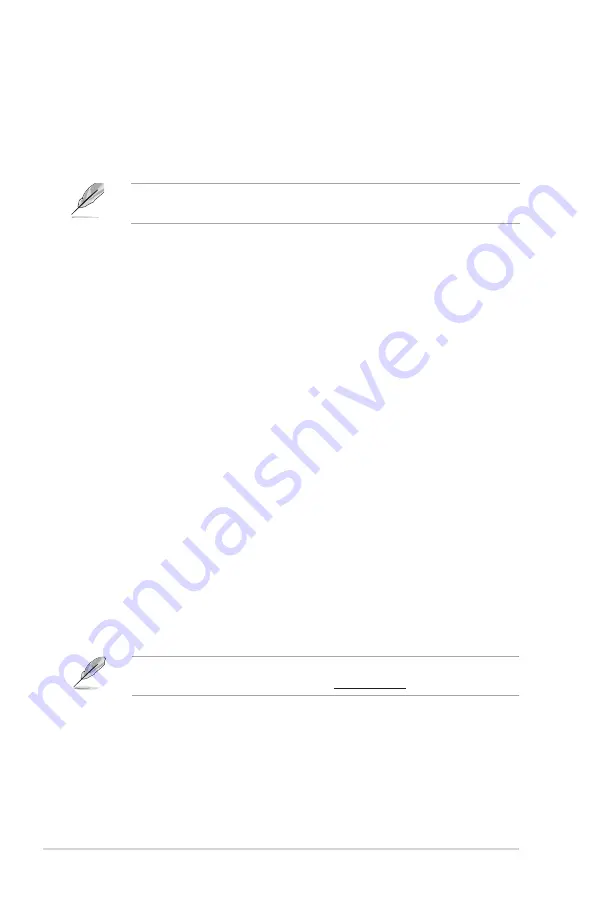
2-18
Chapter 2: Getting started
The ASUS PC Recovery DVD is for ASUS Desktop PC only.
DO NOT
use it on
other systems. Visit the ASUS website at www.asus.com for updates.
2.6.2
Recovering a Windows
®
Vista OS:
1. Turn on your system and press
<F8>
when the ASUS logo appears.
2. Insert the Recovery DVD into the optical drive when a
Please select boot
device
menu appears. Select the optical drive as the boot device then press
Enter
. The system restarts.
3. After the system reboots, an
ASUS Preload
window appears. Press
Next
to
continue.
4. Select where to install a new system. Options are:
Recover Windows to first partition only:
This option deletes only the first partition, allows you to keep other
partitions, and creates a new system partition as drive “C”.
Recover Windows to entire HD:
This option deletes all partitions from your hard disk and creates a new
system partition as drive “C”.
Recover Windows to entire HD with 2 partitions:
This option deletes all partitions from your hard disk and creates two new
system partitions. The first partition takes up 60% of the whole hard disk
size and the second partition takes up 40%. The new system is installed in
the first partition. You can back up your data in the second partition.
5. When a window appears querying
Are you sure you want to recover now
,
click
Finish
. The process percentage is displayed on the screen.
6. When a
Recovery finish
message appears, click
OK
and the system
restarts. After it restarts, follow the onscreen instructions to complete the
system configurations.
If you want to recover the system from the hidden partition, press
<F9>
when
the ASUS logo appears. Then follow steps 3-6 below.


































