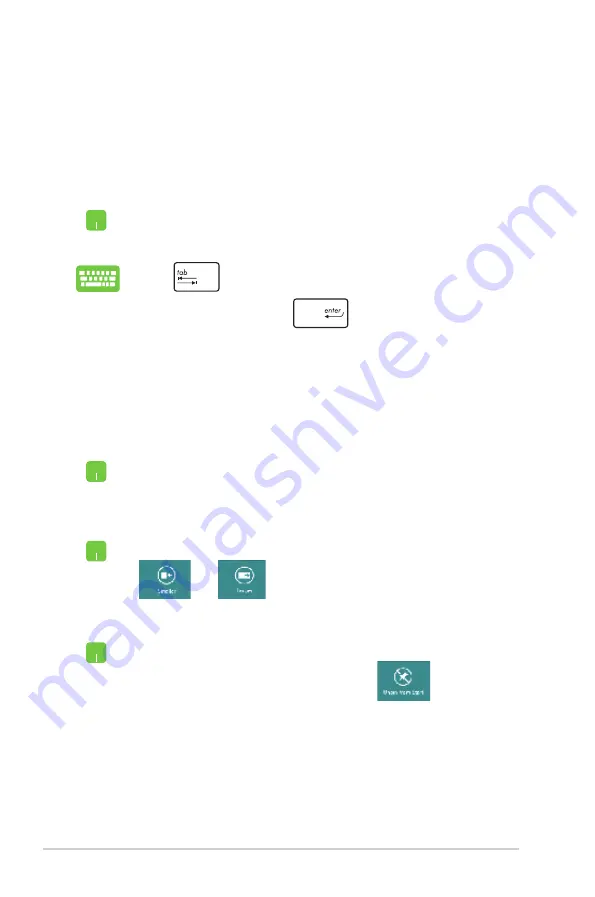
8
Notebook PC E-Manual
Working with Windows
®
apps
Use your Notebook PC’s touchpad or keyboard to launch and
customize your apps.
Launching apps
Position your mouse pointer over the app then left-click or
tap once to launch it.
Press
twice then use the arrow keys to browse
through the apps. Press
to launch an app
.
Resizing apps
Right-click on the app to activate its settings bar then tap
or
.
Double-tap on the app then drag and drop the app to a
new location.
Moving apps
Customizing apps
You can move, resize, or unpin apps from the Start screen using the
following steps:
To unpin an app from the Start screen, right-click on the
app to activate its settings then tap
.
Unpinning apps
Summary of Contents for BX42V
Page 1: ...Notebook PC E Manual ...
Page 11: ...Notebook PC E Manual 11 Chapter 1 Hardware Setup ...
Page 21: ...Notebook PC E Manual 21 Chapter 2 Using your Notebook PC ...
Page 23: ...Notebook PC E Manual 23 Lift to open the display panel Press the power button ...
Page 33: ...Notebook PC E Manual 33 Chapter 3 Working with Windows 8 ...
Page 59: ...Notebook PC E Manual 59 Chapter 4 ASUS apps ...
Page 66: ...66 Notebook PC E Manual ...
Page 67: ...Notebook PC E Manual 67 Chapter 5 Power on Self test POST ...
Page 80: ...80 Notebook PC E Manual ...
















































