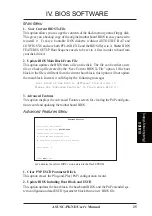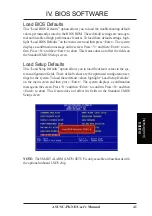26
ASUS C-PKND User’s Manual
IV. BIOS SOFTWARE
IV
. BIOS
(Flash Memory W
riter)
Managing & Updating your Motherboard’s BIOS
About the BIOS files:
When purchasing a CPU card and baseboard together, the BIOS is pre-programmed
as well as supplied on the support disk for your configuration. A C-PKND BIOS
image file will be provided on the support disk for both the baseboard with and
without the LM78 Hardware Monitor chip. If you are purchasing the C-PKND sepa-
rately, and your baseboard has an LM78 chip on it (PCB Rev. 2.04 or later), then use
the xxxxkm.xxx BIOS file. If your baseboard does not have an LM78 chip on it
(PCB Rev. 1.41 or earlier), then use the xxxxk.xxx BIOS file.
Updating BIOS (only when necessary):
1. Download an updated BIOS file from the Internet (WWW or FTP) or BBS, and save
it to the disk you created earlier. See ASUS Contact Information on page 3 for details.
2. Turn off your computer, open the system cabinet, and set the Flash ROM Boot
Block Programming jumper of the baseboard to Program or Enabled.
3. Boot from the floppy disk you created earlier.
4. At the DOS prompt, type PFLASH <Enter>
5. Select option “2. Update BIOS Main Block From File” from the Main Menu (or
option “2. Update BIOS Including Boot Block and ESCD” from the Advanced
Features menu if prompted by option 2 of the Main Menu).
6. On the next screen displayed, type the complete filename and extension of the new
BIOS file, and press <Enter>. The utility then updates the BIOS file from disk.
WARNING!
If you encounter problems while updating the new BIOS, do not turn
off the system because doing so may prevent your system from restarting. Instead,
repeat the process. If the problem persists, use the original BIOS file you saved to
the disk earlier. If the utility is unable to successfully update a complete BIOS file,
your system may not boot up. If this happens, your system will need service.
7. After successfully updating the new BIOS file, exit the utility. Turn off the sys-
tem, then set the Flash ROM Boot Block Programming jumper of the base-
board back to its default setting of Protect or Disabled.
8. Turn on your computer and hold down <Delete> to run the CMOS Setup Utility.
Select “Load Setup Defaults” to load the new BIOS, after which you may set
other items from the main menu.