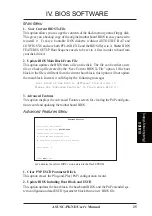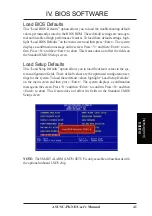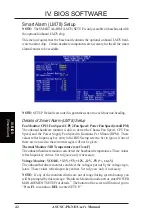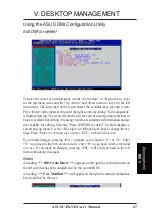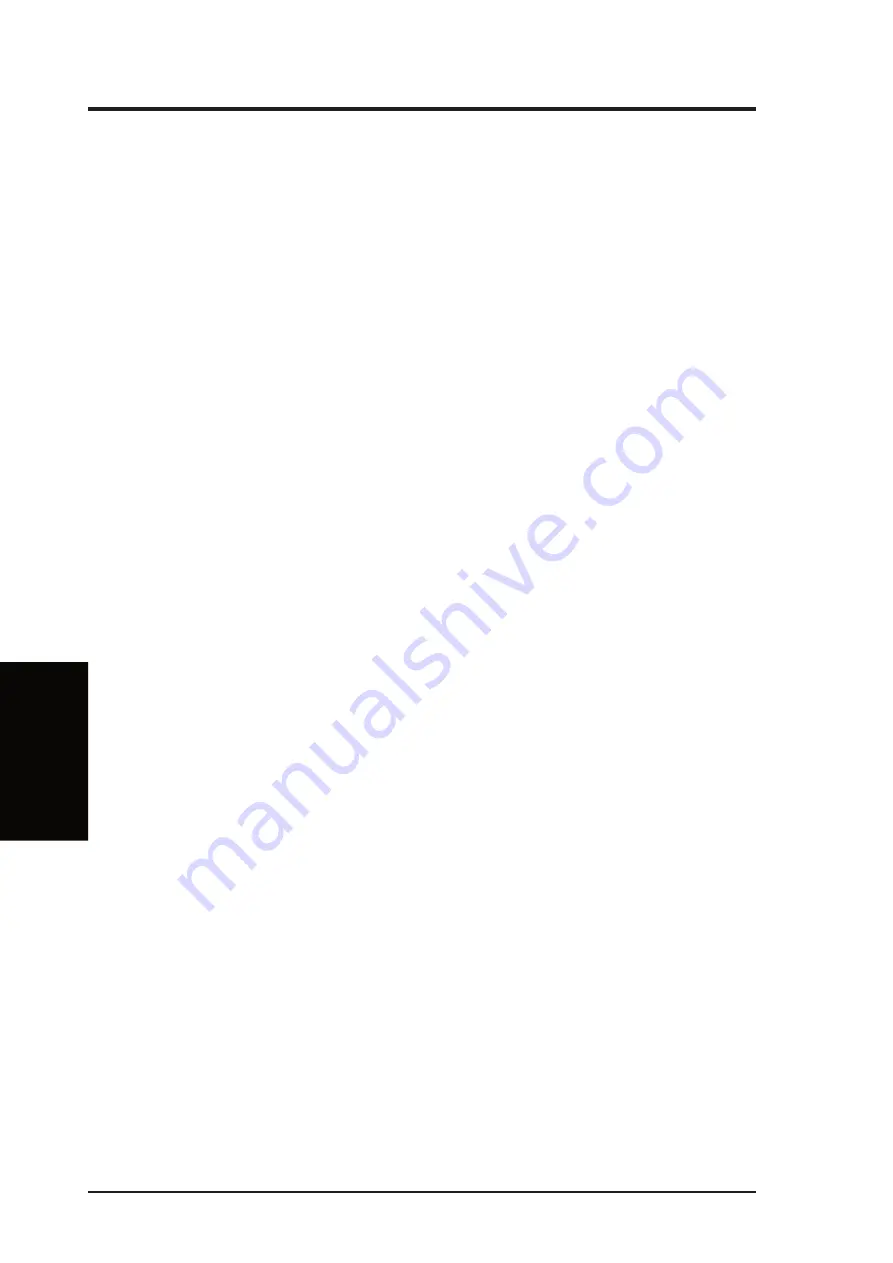
32
ASUS C-PKND User’s Manual
IV. BIOS SOFTWARE
IV
. BIOS
(BIOS Features)
CPU Fast String (Enabled)
Leave on default setting of Enabled for best performance.
Deturbo Mode (Disabled)
When Enabled, FLUSH# signal is held asserted to disable caching and the P6 bus
pipeline will be stalled. This allows software to run at a reduced-speed. The default
is set to Disabled to allow maximum processing speed.
Quick Power On Self Test (Enabled)
This field speeds up the Power-On Self Test (POST) routine by skipping retesting a
second, third, and forth time. Setup default setting for this field is Enabled. A com-
plete test of the system is done on each test.
HDD Sequence SCSI/IDE First (IDE)
When using both SCSI and IDE hard disk drives, IDE is always the boot disk using
drive letter C (default setting of IDE). This new feature allows a SCSI hard disk
drive to be the boot disk when set to SCSI. This allows multiple operating systems to
be used on both IDE and SCSI drives or the primary operating system to boot using
a SCSI hard disk drive.
Boot Sequence (C,A)
This field determines where the system looks first for an operating system. Options
are C,A; A,CDROM,C; CDROM,C,A; D,A; E,A; F,A; C only; and A,C. The setup
default setting is to check first the hard disk and then the floppy drive, that is, C, A.
Boot Up Floppy Seek (Disabled)
When enabled, the BIOS will seek drive A once.
Floppy Disk Access Control (R/W)
This allows protection of files from the computer system to be copied to floppy
disks by allowing the setting of Read Only to only allow reads from the floppy disk
drive but not writes. The setup default R/W allows both reads and writes.
IDE HDD Block Mode Sectors (HDD MAX)
This field enhances hard disk performance by making multi-sector transfers instead
of one sector per transfer. Most IDE drives, except older versions, can utilize this
feature. Selections are HDD MAX (default), Disabled, 2, 4, 8, 16, and 32.
Security Option (System)
When you specify a Supervisor Password and/or User Password (explained later in
this section), the Security Option field determines when the system prompts for the
password. The default setting is System, where the system prompts for the User
Password every time you start your system. The other option is Setup, where the
system goes through its startup routine unless the Setup utility is called, when the
system prompts for the Supervisor Password.