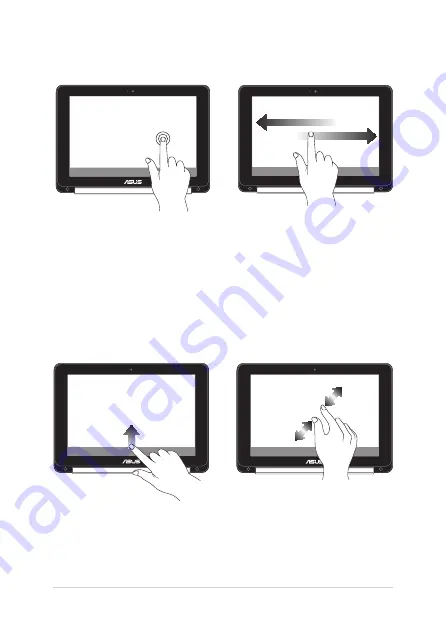
26
Notebook PC E-Manual
Tap and hold
Slide to the right or left
Bottom edge swipe
Pinch or stretch
Tap and hold an item until
a menu appears (if available),
and you may tap to select an
action from the menu.
Slide to the right or left to
go backward or forward
through your web browsing
history.
Slide your fingertip upward
from the bottom edge of the
screen to toggle on and off
the auto-hide shelf.
Use two of your fingertips to
pinch or stretch on the screen
to zoom out or zoom in.
Summary of Contents for C100PA
Page 1: ...Notebook PC E Manual for Chromebook First Edition April 2015 E10177 ...
Page 11: ...Notebook PC E Manual 11 Chapter 1 Hardware Setup ...
Page 20: ...20 Notebook PC E Manual ...
Page 21: ...Notebook PC E Manual 21 Chapter 2 Using your Notebook PC ...
Page 24: ...24 Notebook PC E Manual Lift to open the display panel Press the power button ...
Page 33: ...Notebook PC E Manual 33 Chapter 3 Working with Chrome OS ...
Page 65: ...Notebook PC E Manual 65 Tips and FAQs ...
Page 71: ...Notebook PC E Manual 71 Appendices ...
Page 87: ...Notebook PC E Manual 87 German Greek Italian Portuguese Spanish Swedish ...
















































