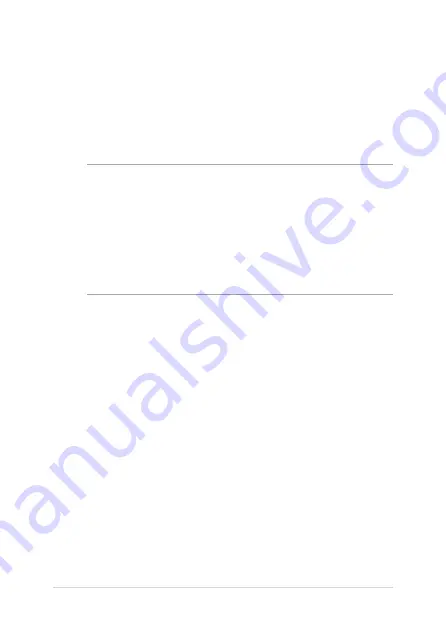
54
Notebook PC E-Manual
Connecting a classic printer to Google Cloud Print
Classic printers are printers that do not automatically support Google
Cloud Print and needs to be manually setup for use with Google.
To use a classic printer with your Notebook PC, you need to connect the
said printer to Google Cloud Print via a compatible Windows® computer.
IMPORTANT!
•
Ensure that you are running a Windows® XP or higher on your
computer. When using Windows® XP, ensure that the Windows XP
Service Pack 3 (SP3) is already installed.
•
You must install the printer to your compatible Windows® computer
first before connecting it with Google Cloud Print.
•
Ensure that your computer has an installed Google Chrome browser.
Summary of Contents for C101PA-FS002
Page 1: ...E12400 First Edition February 2017 E Manual ...
Page 12: ...12 Notebook PC E Manual ...
Page 13: ...Notebook PC E Manual 13 Chapter 1 Hardware Setup ...
Page 23: ...Notebook PC E Manual 23 Chapter 2 Using your Notebook PC ...
Page 36: ...36 Notebook PC E Manual ...
Page 37: ...Notebook PC E Manual 37 Chapter 3 Working with Chromebook ...
Page 69: ...Notebook PC E Manual 69 Tips and FAQs ...
Page 75: ...Notebook PC E Manual 75 Appendices ...
Page 91: ...Notebook PC E Manual 91 German Greek Italian Portuguese Spanish Swedish ...
Page 96: ...96 Notebook PC E Manual ...
















































