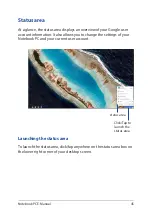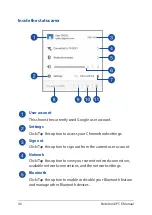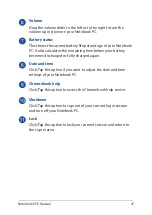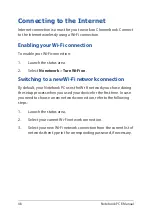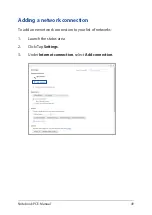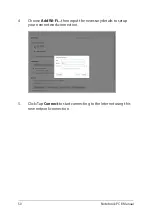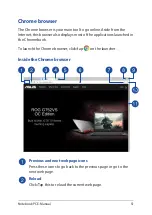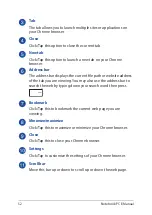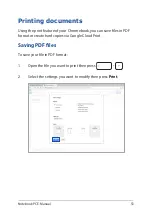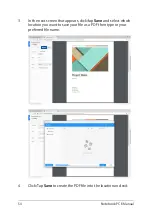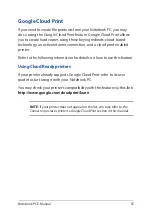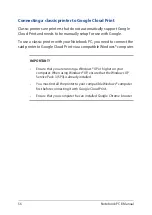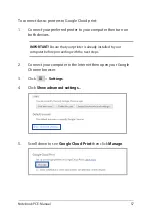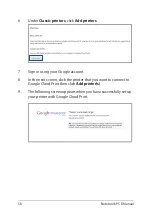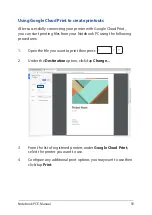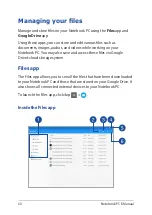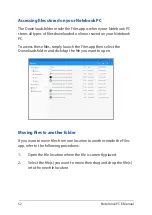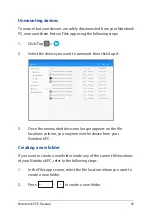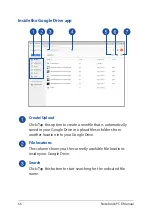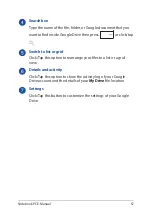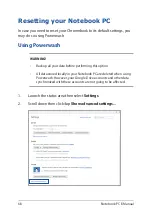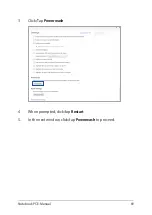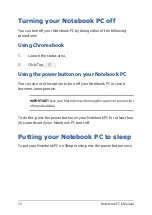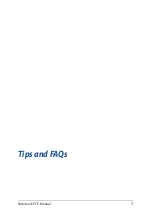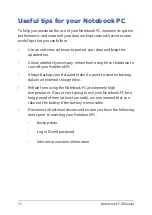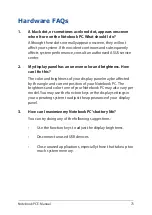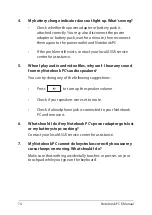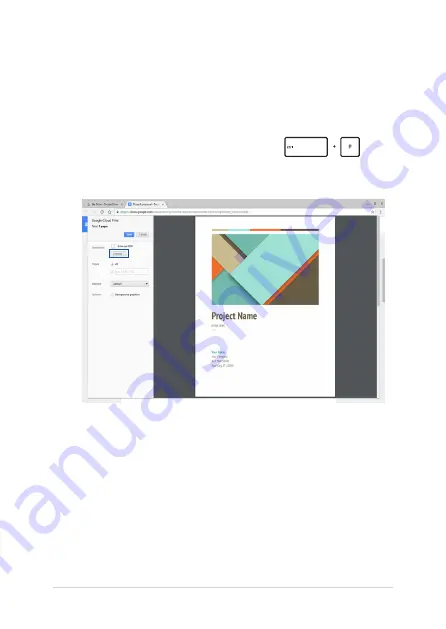
Notebook PC E-Manual
59
Using Google Cloud Print to create printouts
After successfully connecting your printer with Google Cloud Print,
you can start printing files from your Notebook PC using the following
procedures:
1.
Open the file you want to print then press
.
2.
Under the Destination option, click/tap Change...
3.
From the list of registered printers under Google Cloud Print,
select the printer you want to use.
4.
Configure any additional print options you may want to use then
click/tap Print.
Summary of Contents for C213NA-BW0034-OSS
Page 1: ...E12307 First Edition April 2017 E Manual ...
Page 12: ...12 Notebook PC E Manual ...
Page 13: ...Notebook PC E Manual 13 Chapter 1 Hardware Setup ...
Page 24: ...24 Notebook PC E Manual ...
Page 25: ...Notebook PC E Manual 25 Chapter 2 Using your Notebook PC ...
Page 38: ...38 Notebook PC E Manual ...
Page 39: ...Notebook PC E Manual 39 Chapter 3 Working with Chromebook ...
Page 71: ...Notebook PC E Manual 71 Tips and FAQs ...
Page 77: ...Notebook PC E Manual 77 Appendices ...
Page 93: ...Notebook PC E Manual 93 German Greek Italian Portuguese Spanish Swedish ...
Page 98: ...98 Notebook PC E Manual ...