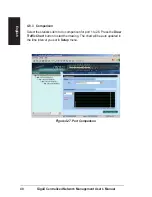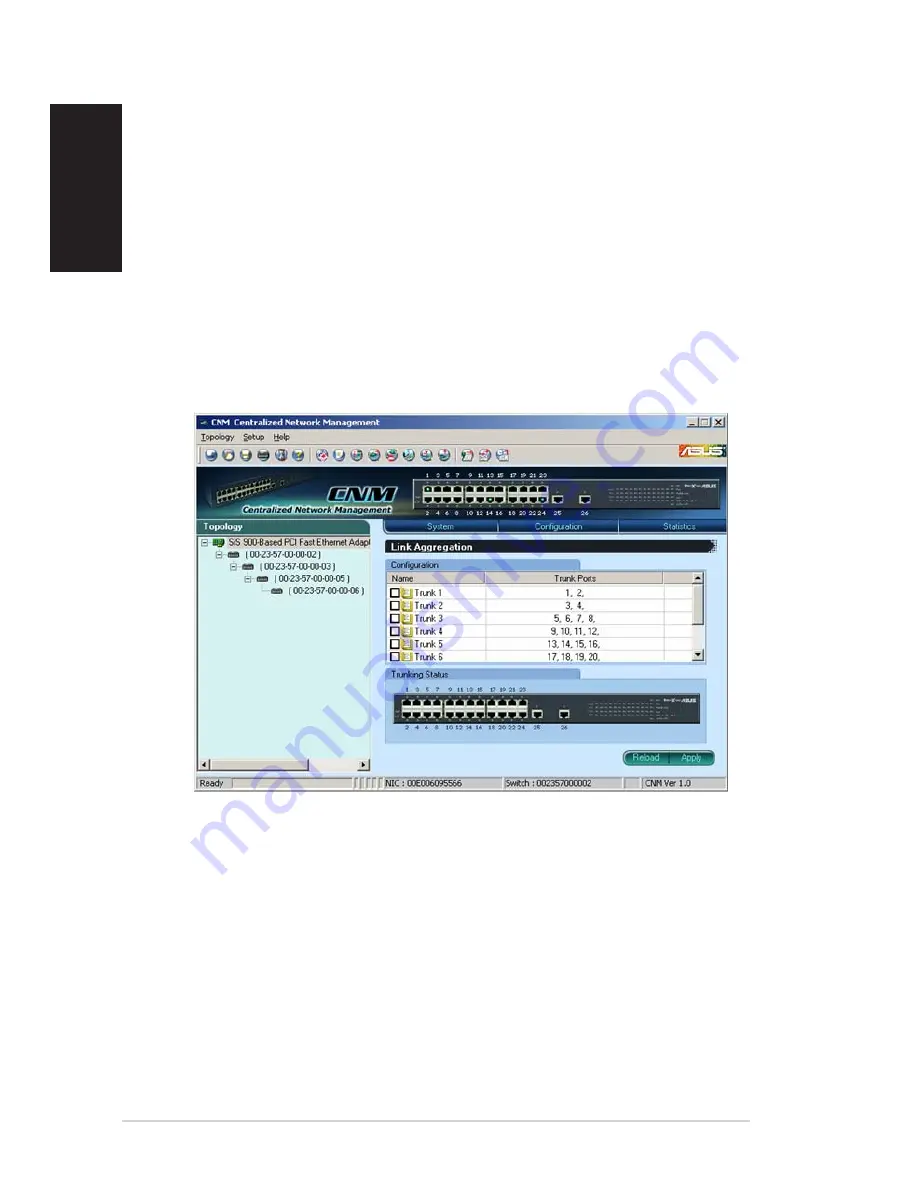
32
GigaX Centralized Network Management User’s Manual
English
1. Enable or disable a port
2. Speed and duplex mode. Select 1000 full-duplex on the Fast Ethernet ports
(from 1 to 24) will set the ports to 100 full-duplex mode.
3. Flow control - Back pressure flow control is used in half and full duplex
modes to prevent packet loss.
A software reset will be triggered after the configuration is apply. The
purpose of software reset is to restart link negotiations.
4.7.2 Link Aggregation
Figure 4.19. Link Aggregation