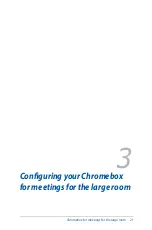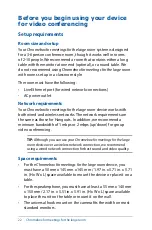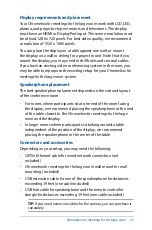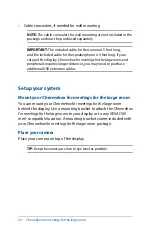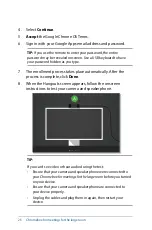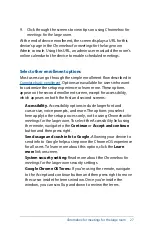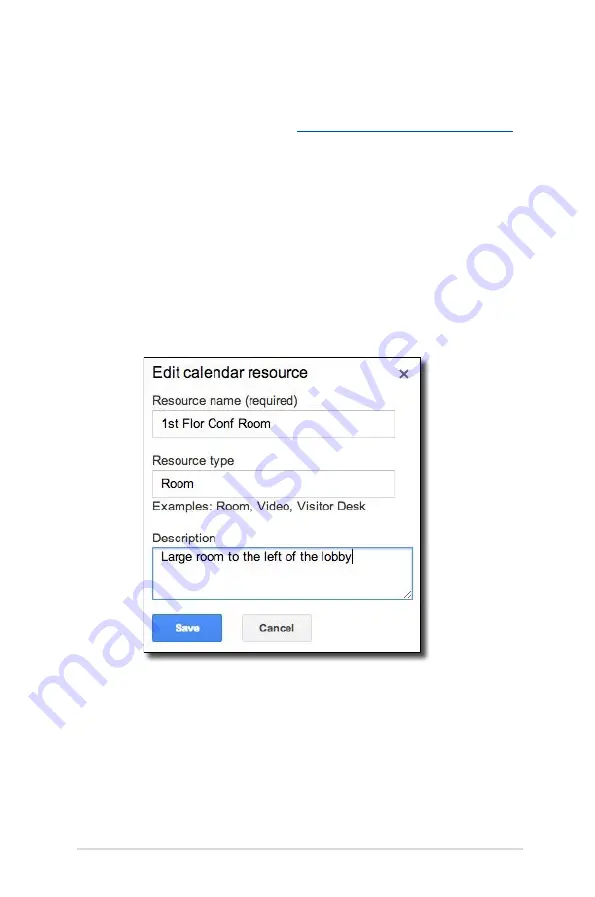
Chromebox for meetings for the large room
35
Edit a room name, type, or description
1. From a laptop or other device,
sign in to the Google Admin console
2. Click
Device management
, and then, to the right of
Hangouts
device management
, click
Devices
.
3. A screen appears showing active
Chromebox for meetings for the
large room
devices. Click the device that is in the room whose
information you want to edit.
4. Click
Add calendar and room resource
.
5. On the right side of the screen, do one of the following:
•
To edit the currently assigned room, click
Edit Resource
to the right of the room name. Edit the name, type, and/or
description as desired, and click
Save
.
•
To edit a different room or other resource, click the
currently assigned room name and click
Manage
Resource
. This takes you to the Calendar settings page
where you can edit a resource’s name, type, or description;
create a new resource; or delete a resource.
Summary of Contents for Chromebox for meetings for the large room
Page 1: ...Chromebox for meetings for the large room User Guide ...
Page 6: ...6 Chromebox for meetings for the large room ...
Page 7: ...1 Getting to know your Chromebox for meetings for the large room ...
Page 12: ...12 Chromebox for meetings for the large room ...
Page 13: ...2 Using your Chromebox for meetings for the large room ...
Page 20: ...20 Chromebox for meetings for the large room ...
Page 36: ...36 Chromebox for meetings for the large room ...
Page 37: ...Chromebox for meetings for the large room 37 Troubleshooting ...
Page 39: ...Appendix ...
Page 54: ...54 Chromebox for meetings for the large room ...