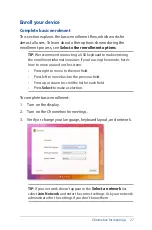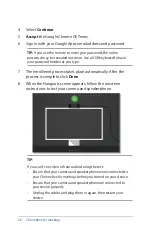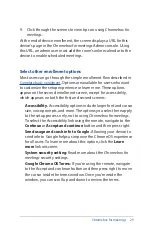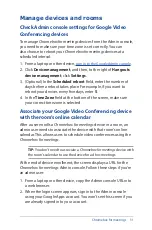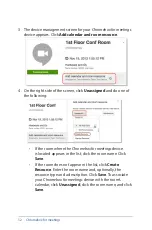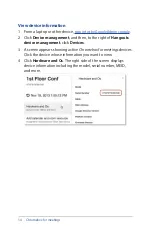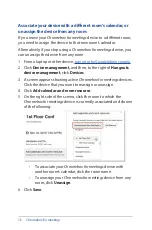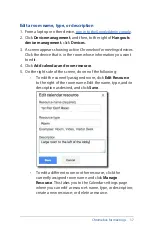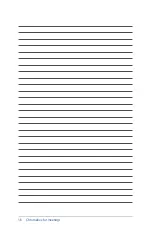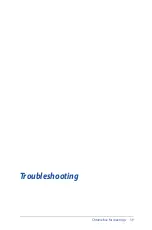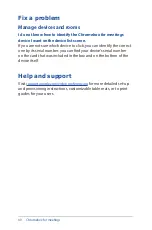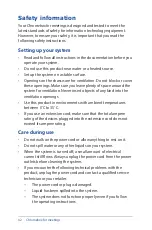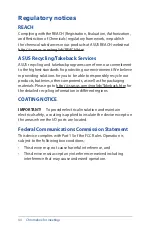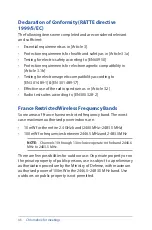Chromebox for meetings
31
Manage devices and rooms
Check Admin console settings for Google Video
Conferencing devices
To manage
Chromebox for meetings
devices from the Admin console,
you need to make sure your time zone is set correctly. You can
also choose to reboot your
Chromebox for meetings
devices at a
scheduled interval.
1. From a laptop or other device,
sign in to the Google Admin console
2. Click
Device management
, and then, to the right of
Hangouts
device management
, click
Settings
.
3. (Optional) In the
Scheduled reboot
field, enter the number of
days before a reboot takes place. For example, if you want to
reboot your devices every five days, enter
5
.
4. In the
Time Zone
field at the bottom of the screen, make sure
your correct time zone is selected.
Associate your Google Video Conferencing device
with the room’s online calendar
After a user enrolls a
Chromebox for meetings
device in a room, an
admin user needs to associate the device with that room’s online
calendar. This allows users to schedule video conferences using the
Chromebox for meetings
.
TIP:
You don’t need to associate a
Chromebox for meetings
device with
the room’s calendar to use the device for ad hoc meetings.
At the end of device enrollment, the screen displays a URL for the
Chromebox for meetings
Admin console. Follow these steps if you’re
an admin user:
1. From a laptop or other device, copy the Admin console URL into
a web browser.
2. When the login screen appears, sign in to the Admin console
using your Google Apps account. You won’t see this screen if you
are already signed in to your account.
Summary of Contents for Chromebox
Page 1: ...Chromebox for meetings User Guide ...
Page 7: ...1 Getting to know your Chromebox for meetings ...
Page 12: ...12 Chromebox for meetings ...
Page 13: ...2 Using your Chromebox for meetings ...
Page 21: ...Chromebox for meetings 21 3 Configuring your Chromebox for meetings ...
Page 38: ...38 Chromebox for meetings ...
Page 39: ...Chromebox for meetings 39 Troubleshooting ...
Page 41: ...Appendix ...
Page 54: ...54 Chromebox for meetings ...