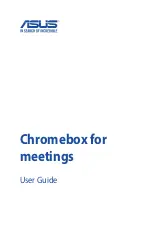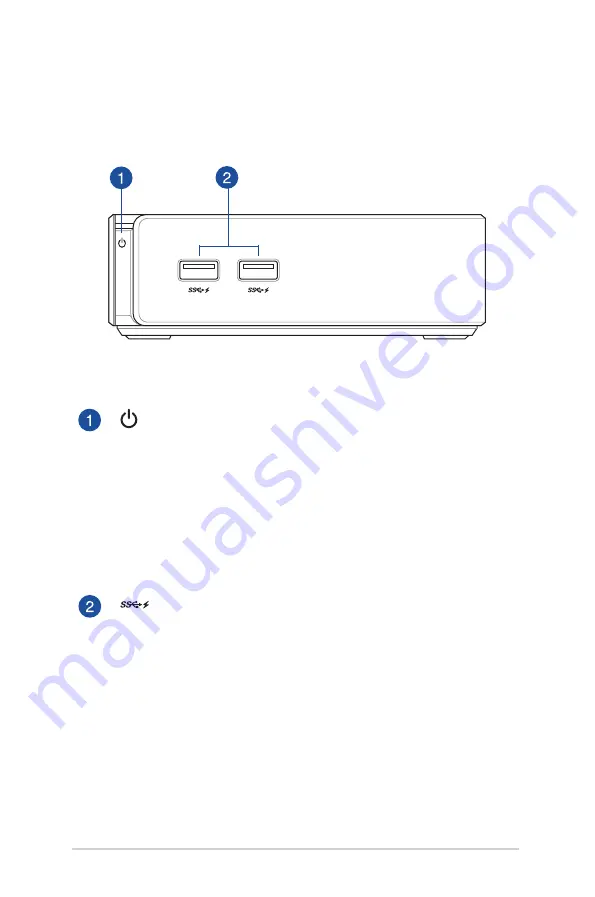
8
Chromebox for meetings
Features
Front view
Power button
The power button allows you to turn on, turn off, or lock
your
Chromebox for meetings
.
When logged-in, press the power button to lock your
Chromebox for meetings
; you will then be prompted to
input the account password.
If you’re in the sign-in screen or in Hangouts, press the
power button to shut down your
Chromebox for meetings
.
USB 3.0 ports
These USB (Universal Serial Bus) 3.0 ports provide a transfer
rate of up to 5 Gbit/s and are backward compatible with
USB 2.0. These ports also support the Battery Charging 1.2
technology that allows you to charge your USB devices.
Summary of Contents for Chromebox
Page 1: ...Chromebox for meetings User Guide ...
Page 7: ...1 Getting to know your Chromebox for meetings ...
Page 12: ...12 Chromebox for meetings ...
Page 13: ...2 Using your Chromebox for meetings ...
Page 21: ...Chromebox for meetings 21 3 Configuring your Chromebox for meetings ...
Page 38: ...38 Chromebox for meetings ...
Page 39: ...Chromebox for meetings 39 Troubleshooting ...
Page 41: ...Appendix ...
Page 54: ...54 Chromebox for meetings ...