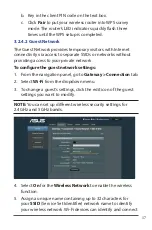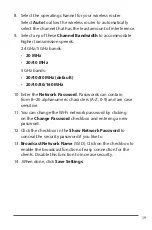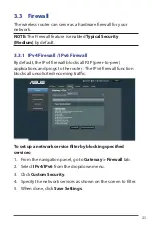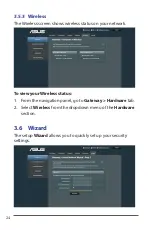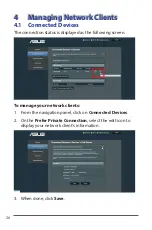28
3. In the
Wi-Fi Protected Setup (WPS)
field, move the slider to
ON
.
4. In the
WPS PIN Method
field, move the slider to
ON
.
5. In the
Connection Options
, select
Push Button
or
PIN
Method
. If you select
Push Button
, go to step 6. If you select
PIN Method
, go to step 7.
6. To set up WPS using the router’s WPS button, follow these
steps:
a. Click
Pair
or press the WPS button found at the rear of the
wireless router.
b. Press the WPS button on your wireless device. This is
normally identified by the WPS logo.
Note: Check your wireless device or its user manual for the
location of the WPS button.
7. To set up WPS using the
PIN Method
, follow these steps:
a. Locate the WPS PIN code on your wireless device’s user
manual or on the device itself.
b. Key in the client PIN code on the text box.
c. Click
Pair
to put your wireless router into WPS survey
mode. The router’s LED indicators quickly flash three
times until the WPS setup is completed.
4.2 Setting up Parental Control
Parental Control allows you to control the Internet access time,
web sites and services or applications. Users can set the access
limit for a client’s network usage and view the control activity.