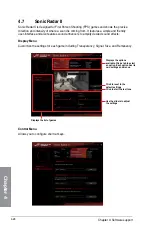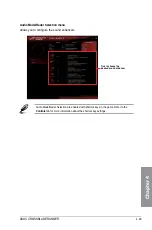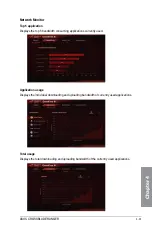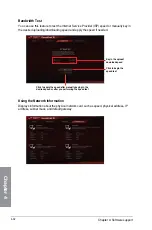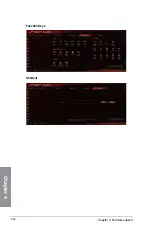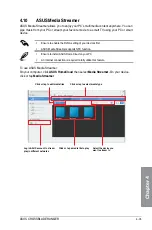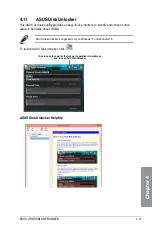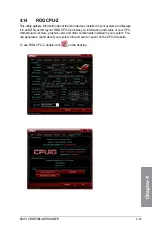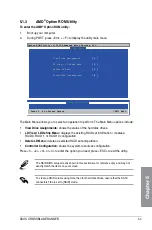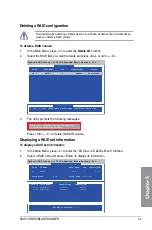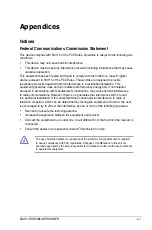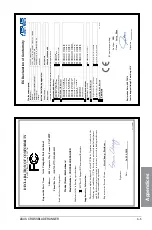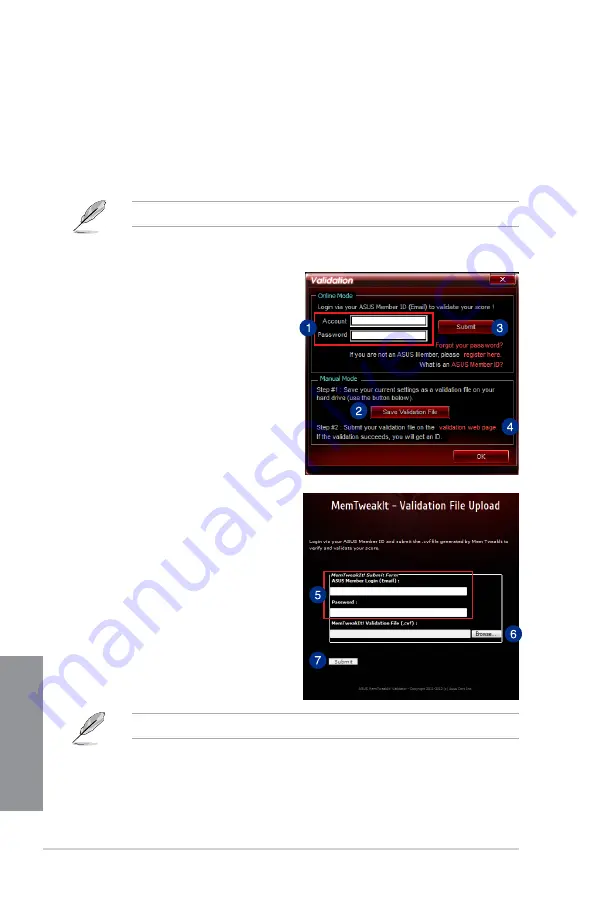
4-42
Chapter 4: Software support
Chapter 4
To validate and save your configuration manually:
1.
Launch MemTweakIt and click
Validate
.
2.
In
Manual Mode
, click
Save Validation
File
.
3.
Key in a file name for your configuration
file and click
Submit
.
4.
Click
validation webpage
.
5.
In
MemTweakIt - Validation File
Upload
window, key in your ASUS
account ID and password.
6.
Click
Browse,
locate the saved .cvf file,
and click
Open
.
7.
Click
Submit
.
Your configuration will be displayed in MemTweakIt webpage.
Validating and saving your MemTweakIt settings
To validate and save your configuration online:
1.
Launch MemTweakIt and click
Validate
.
2.
In
Online Mode
, key in your ASUS account ID and password, and click
Submit
.
Your configuration will be displayed in MemTweakIt webpage.
Summary of Contents for Crossblade Ranger
Page 1: ...Motherboard CROSSBLADE RANGER ...
Page 61: ...ASUS CROSSBLADE RANGER 2 5 Chapter 2 To uninstall the APU heatsink and fan assembly 5 3 1 4 2 ...
Page 62: ...2 6 Chapter 2 Basic Installation Chapter 2 1 2 3 To remove a DIMM 2 1 4 DIMM installation B A ...
Page 63: ...ASUS CROSSBLADE RANGER 2 7 Chapter 2 2 1 5 ATX Power connection 1 2 OR ...
Page 64: ...2 8 Chapter 2 Basic Installation Chapter 2 2 1 6 SATA device connection 2 OR 1 ...
Page 72: ...2 16 Chapter 2 Basic Installation Chapter 2 Connect to 7 1 channel Speakers ...
Page 74: ...2 18 Chapter 2 Basic Installation Chapter 2 ...
Page 121: ...ASUS CROSSBLADE RANGER 3 47 Chapter 3 ...
Page 155: ...4 34 Chapter 4 Software support Chapter 4 Function Keys Shortcut ...
Page 165: ...4 44 Chapter 4 Software support Chapter 4 ...
Page 177: ...A 6 Appendices Appendices ...