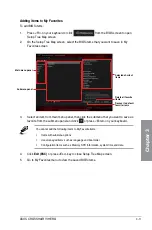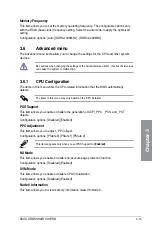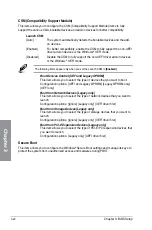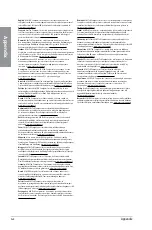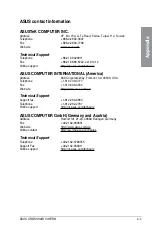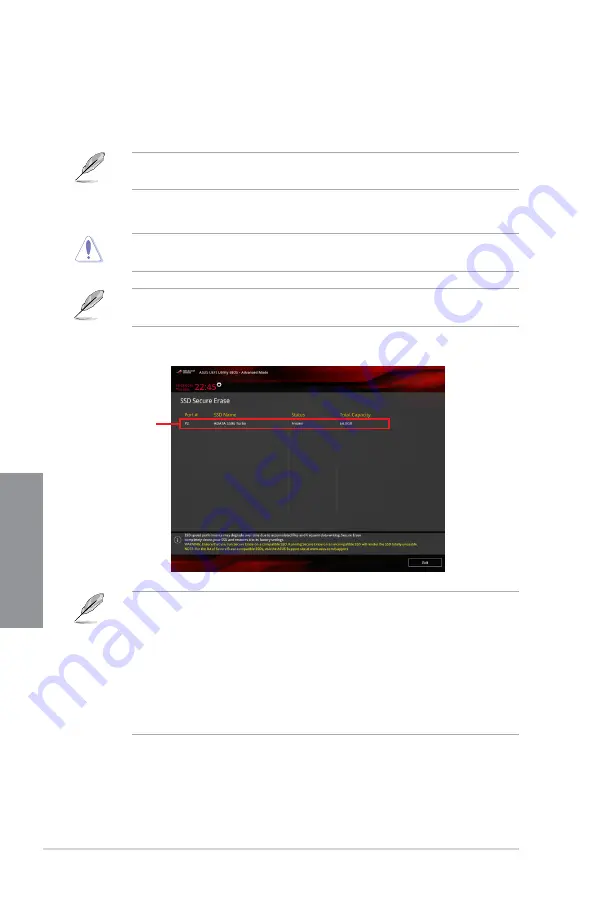
3-22
Chapter 3: BIOS Setup
Chapter 3
3.9.2
Secure Erase
SSD speeds may lower over time as with any storage medium due to data processing.
Secure Erase completely and safely cleans your SSD, restoring it to factory performance
levels.
Secure Erase is only available in AHCI mode. Ensure to set the SATA mode to AHCI. Click
Advanced > PCH Storage Configuration > SATA Mode Selection > AHCI.
To launch Secure Erase, click
Tool > Secure Erase
on the Advanced mode menu.
Check the ASUS support site for a full list of SSDs tested with Secure Erase. The drive may
become unstable if you run Secure Erase on an incompatible SSD.
The time to erase the contents of your SSD may take a while depending on its size. Do not
turn off the system during the process.
Status definition:
•
Frozen.
The frozen state is the result of a BIOS protective measure. The BIOS
guards drives that do not have password protection by freezing them prior to booting.
If the drive is frozen, a power off or hard reset of your PC must be performed to
proceed with the Secure Erase.
•
Locked.
SSDs might be locked if the Secure Erase process is either incomplete
or was stopped. This may be due to a third party software that uses a different
password defined by ASUS. You have to unlock the SSD in the software before
proceeding with Secure Erase.
Displays the
available SSDs