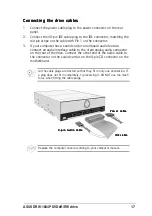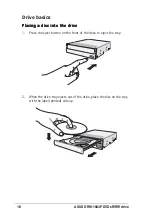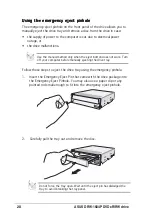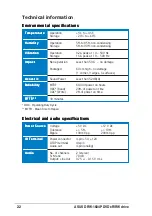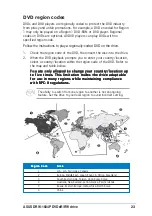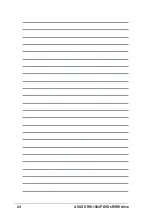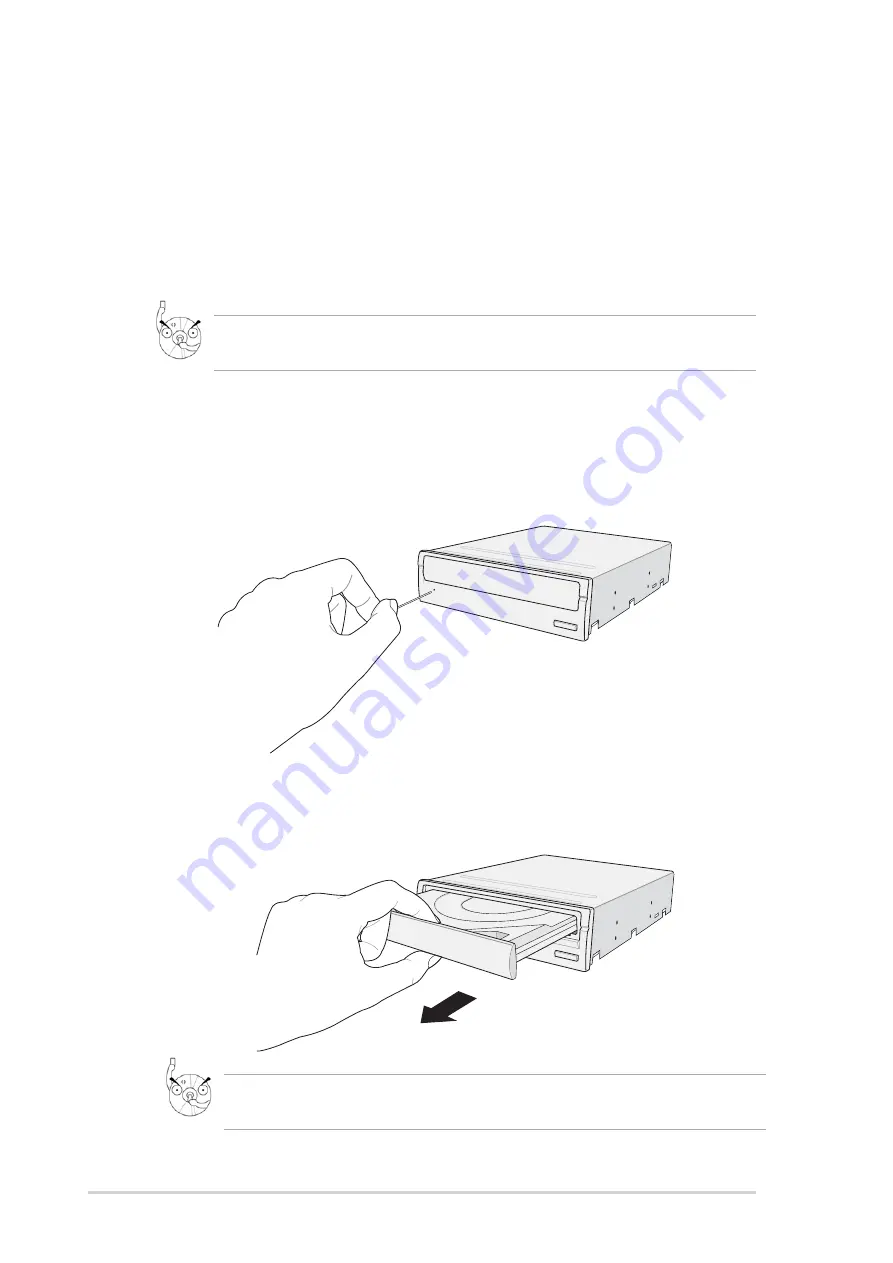
20
ASUS DRW-1604P DVD±R/RW drive
Using the emergency eject pinhole
Using the emergency eject pinhole
Using the emergency eject pinhole
Using the emergency eject pinhole
Using the emergency eject pinhole
The emergency eject pinhole on the front panel of the drive allows you to
manually eject the drive tray and remove a disc from the drive in case:
• the supply of power to the computer is cut due to electrical power
outage, or
• the drive malfunctions.
2.
Carefully pull the tray out and remove the disc.
Follow these steps to eject the drive tray using the emergency pinhole.
1.
Insert the Emergency Eject Pin that came with the drive package into
the Emergency Eject Pinhole. You may also use a paper clip or any
pointed rod small enough to fit into the emergency eject pinhole.
Use the manual method only when the eject button does not work. Turn
off your computer before manually ejecting the drive tray.
Do not force the tray open. Wait until the eject pin has dislodged the
tray to avoid breaking the tray panel.