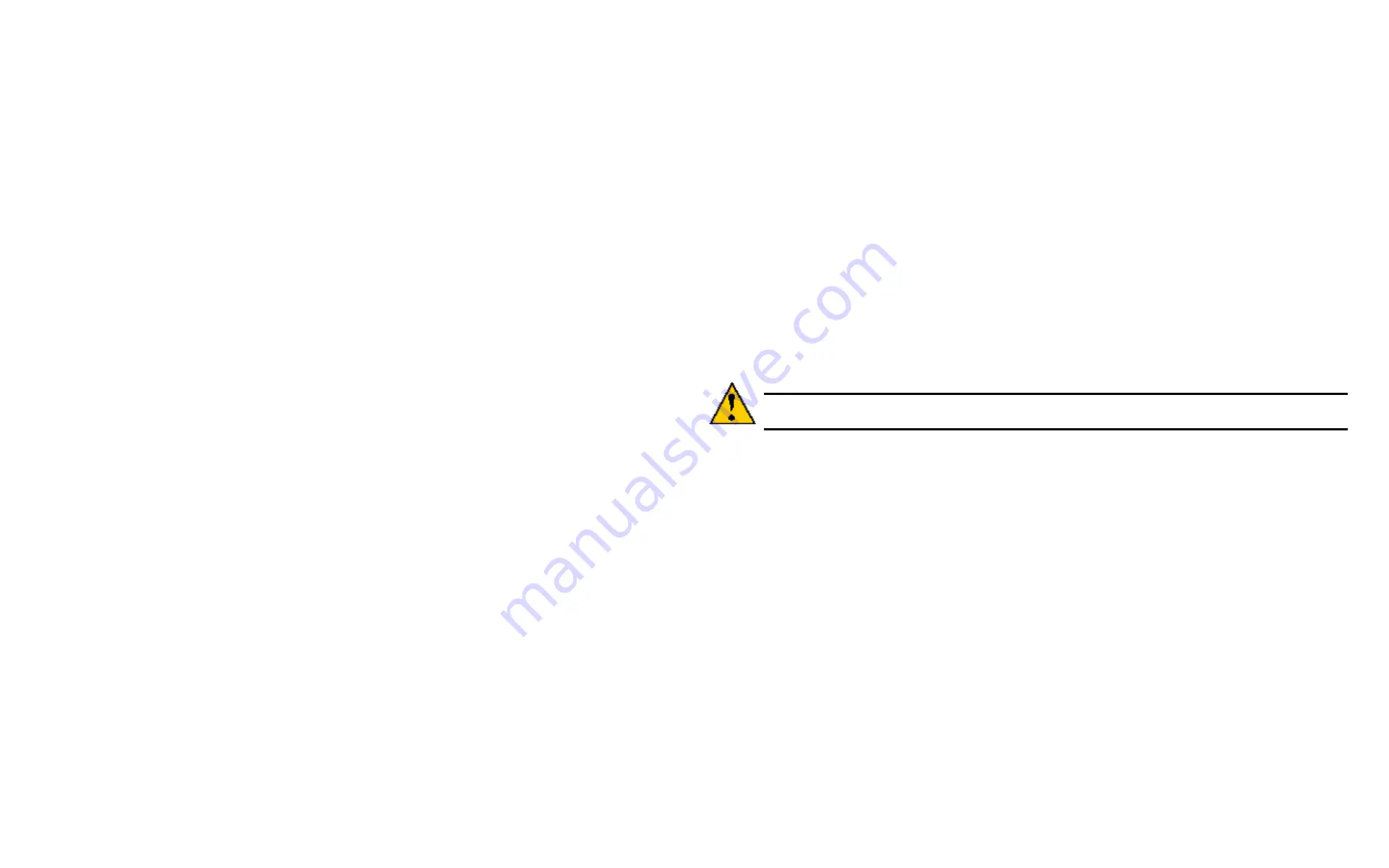
DS300f G2 Series User Manual
142
9. Highlight Start and press enter to begin the cloning process.
10. Press any key to continue.
11.
Press Y to confirm LUN clone creation.
The cloning progress bar displays.
Note the
Target Logical Drive ID
. Use this number to identify the LUN clone in the Logical Drive list.
If you chose a redundant RAID level, the LUN clone is automatically synchronized after creation.
After the LUN clone is created, you can manage it like any other logical drive. See Making Spare Drive
Settings (CLU), Locating a Logical Drive (CLU), and Deleting a Logical Drive (CLU).
For users to access the LUN clone, you must map it to an initiator. See "Working with LUN Mapping
M
anaGInG
the
n
etwork
C
onneCtIon
(Clu)
Network Management deals with network connections and settings for the ASUS DS300f G2’s Management
ports. Each Management Port can be configured:
•
"Making Virtual Management Port Settings (CLU)" on page 142
•
"Making Maintenance Mode Settings (CLU)" on page 143
m
akInG
v
Irtual
m
anaGement
P
ort
S
ettInGS
(clu)
The ASUS DS300f G2 subsystem has a virtual management port, enabling you to log into a ASUS DS300f G2
with dual controllers using one IP address.
Before you change settings, please see "About IP Addresses" on page <?>.
You initially made these settings during subsystem setup. You can change them later as required.
Caution
Changing virtual management port settings can interrupt your network connection and require you
to log in again.
M
Aking
A
utoMAtic
s
ettings
Automatic settings require a DHCP server on your network. DHCP is currently supported on IPv4 only.
To enable automatic management port settings:
1. From the Main Menu, highlight
Network Management
and press
Enter
.
2. Highlight the protocol family (IPv4 or IPv6) you want and press
Enter
.
3. Highlight
Network Settings
and press
Enter
.
4. Highlight
DHCP
and press the spacebar to toggle to
Enabled
.
5. Press
Control-A
to save your settings.
M
Aking
M
AnuAl
s
ettings
1. From the Main Menu, highlight
Network Management
and press
Enter
.
2. Highlight the protocol family (IPv4 or IPv6) you want and press
Enter
.
3. Highlight
Network Settings
and press
Enter
4. Highlight
DHCP
and press the spacebar to toggle to
Disabled
.
DHCP is currently supported by and does not appear under IPv6.
Summary of Contents for DS300 G2 Series
Page 1: ...ASUS Storage DS300 G2 Series ...
Page 11: ......
Page 34: ......
Page 38: ......
Page 262: ......
















































